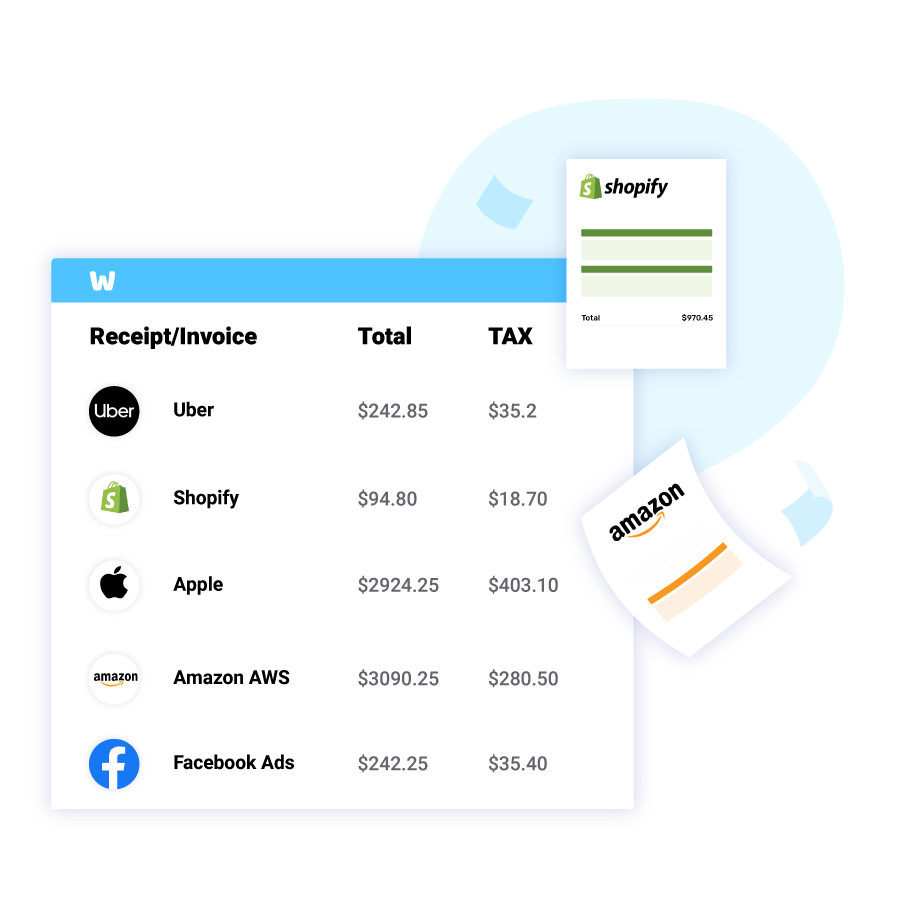How to Print an Amazon Invoice?
WellyBox automatically finds your receipts and invoices directly from your Amazon account (and 1000+ online portals) and from your mailbox.
View and Print you invoices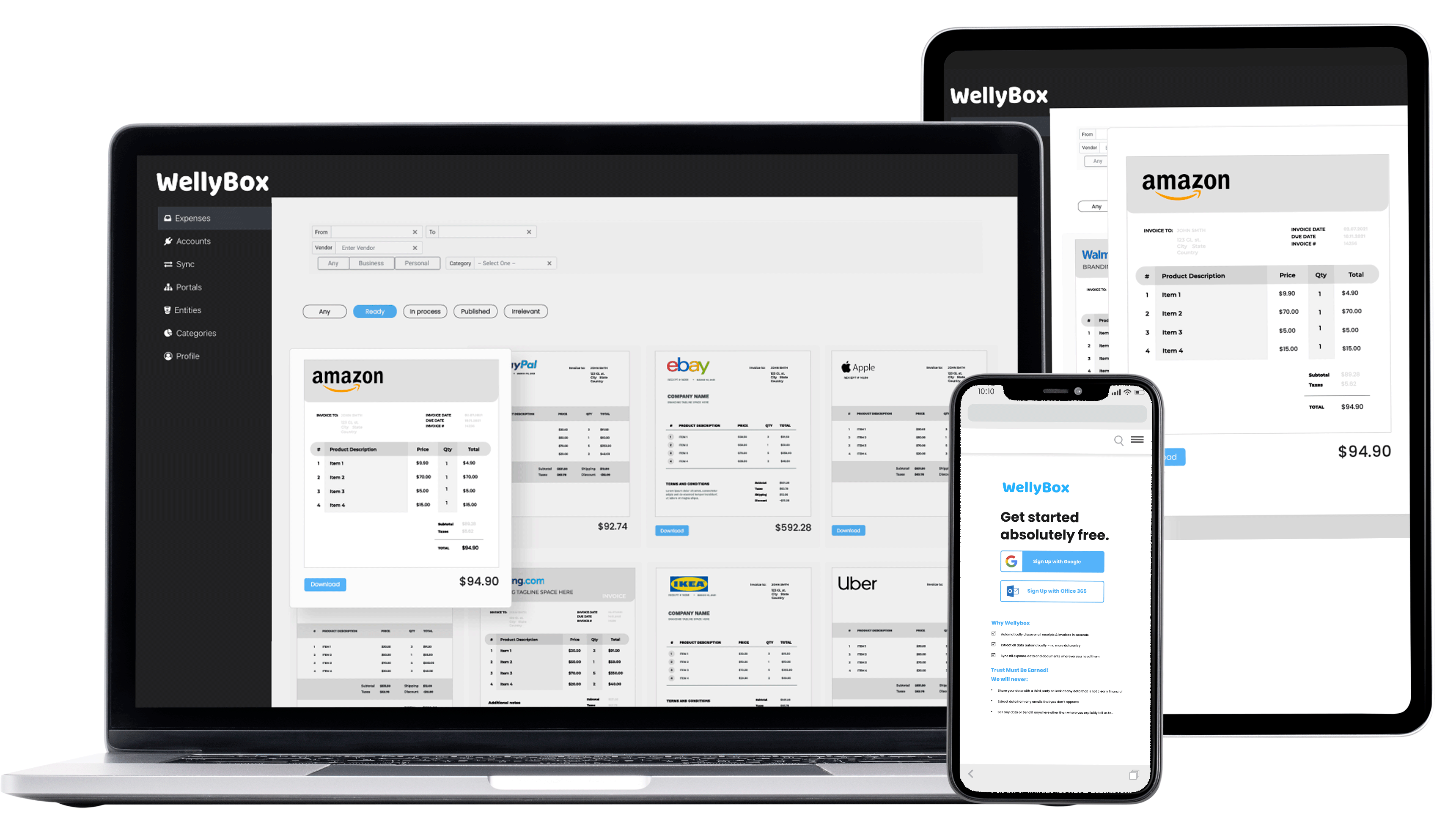
WellyBox automatically finds your receipts and invoices directly from your Amazon account (and 1000+ online portals) and from your mailbox.
View and Print you invoices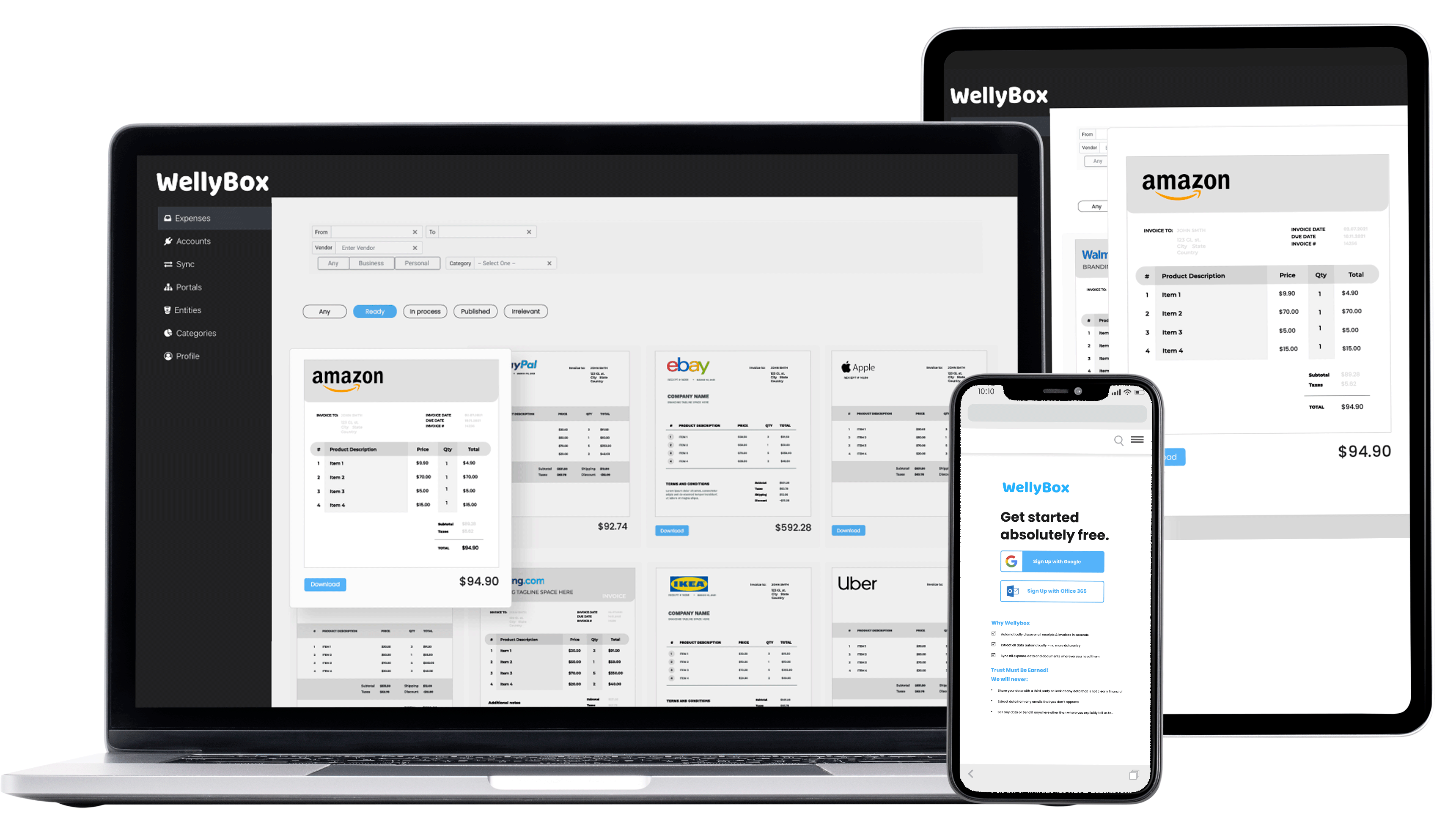
Printing a invoice of purchase from Amazon can be very easy. Every purchase has a invoice that you can store or print for archiving or accounting purposes. Here’s how you can print your Amazon invoice:
This is the manual way to get your Amazon receipts.
To see how to do it automatically in 30 seconds, click here.
Step 1.
Login to Amazon.com from your favourite browser on your MAC or Windows PC using the correct registered email and password.
Step 2.
Go to the upper right corner under the greeting “Hello” followed by your username.
Step 3.
In the scroll down list called Your Account, click on “Your Orders”
Step 4.
Select the order you want the invoice and then click on “View order details”
Step 5.
On the right side click on “Invoice”. Your invoice is downloaded ready to be printed.
Step 6.
Open the PDF file that’s downloaded, go to “File” on the top left – and select “Print”.
It’s really that simple to print your invoice from Amazon. If you prefer to automate the process you can learn more about our automatic expense management tool.
Instead of going through all those steps, just connect to WellyBox. It automatically collects your digital receipts and invoices from your email inbox and from online portals, Amazon included.
Try it free!Step 1.
Login to Amazon from your favourite browser. Go to Amazon.com and enter your registered email ID and correct password. You can also do it in a mobile web browser.
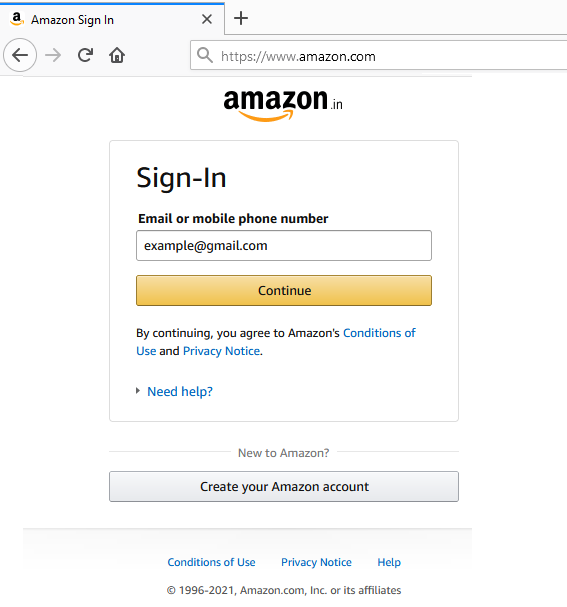
Step 2.
In the upper right corner, click “Returns & Orders”. This section will contain a list of all orders. You can also get an invoice of an order that was cancelled or still pending delivery.
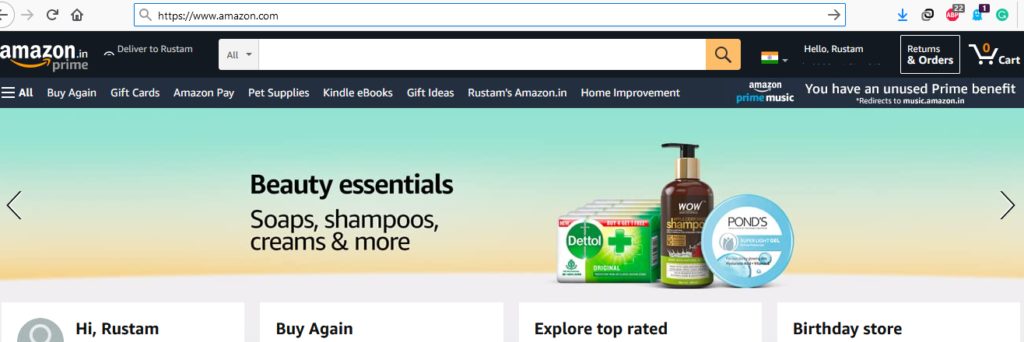
Step 3.
Scroll from the list of orders and select the one you want an invoice for. Locate the item you want an invoice for. Locate the item you want an invoice for. You can sort the categories out by selecting the date year wise to help you. You can also search for an item you ordered.
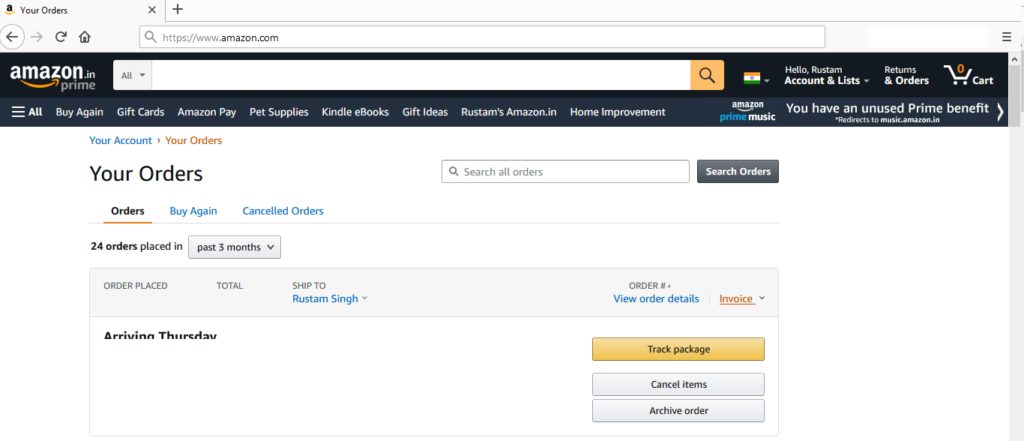
Step 4.
On the right side of this order, click “Invoice” and select “Invoice 1”. Invoice 1 generates a legally binding invoice. It will contain all details of your order, including the buyer’s details as well as the seller’s. Your invoice is instantly downloaded in your downloads folder!
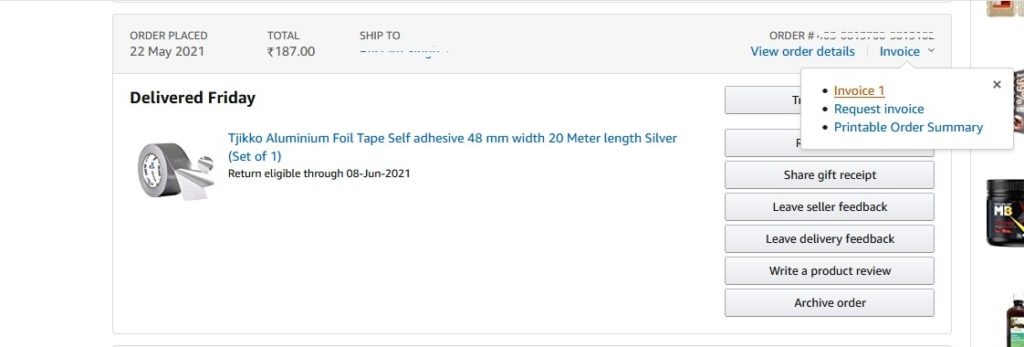
Step 5.
Open the downloaded PDF file. Go to the top right corner and select “File” and click print. You will see lots of settings here. Make sure your printer is connected and is selected.
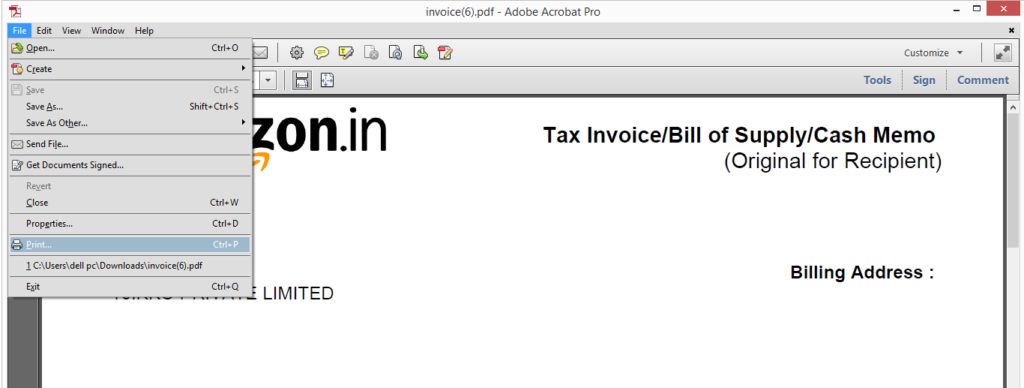
Step 6.
Select “Print” from the menu. That’s it! Make sure your printer is connected and running with the computer you’re printing from.
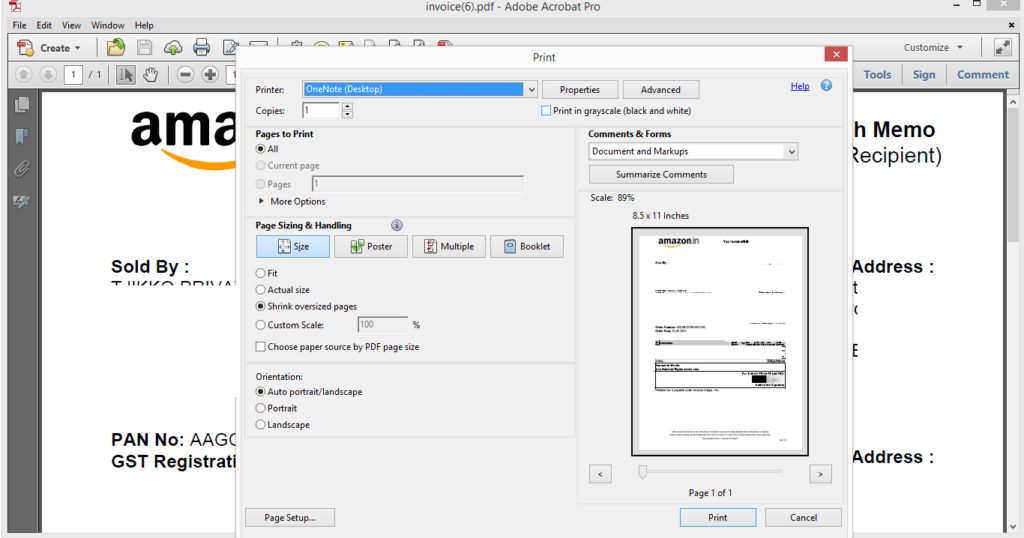
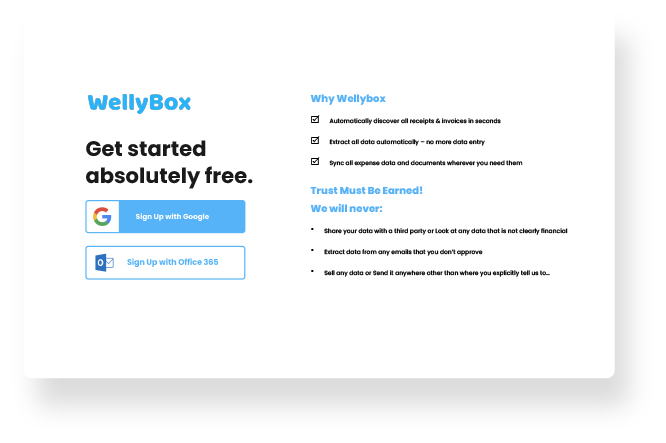
Step 2.
Login to your WellyBox account. You’ll immediately see your dashboard of invoices. Here you can learn more about the automatic expense tracker.
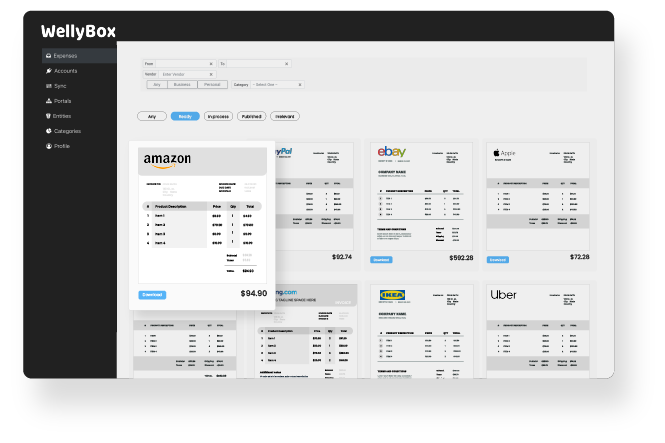
click on the print icon on the invoices you want to be printed.
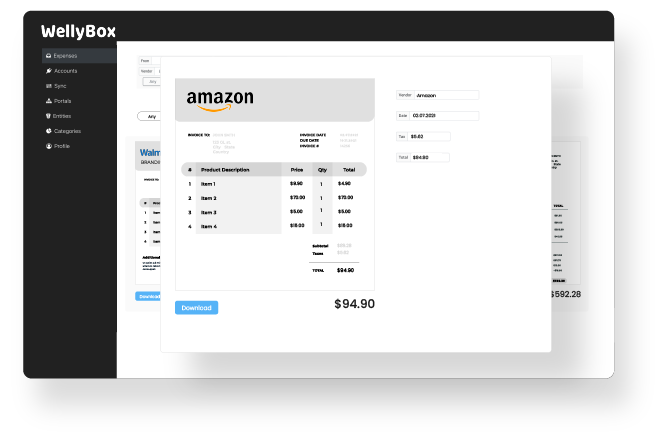
In the top right corner, click the print icon again in the PDF that opens in your browser.