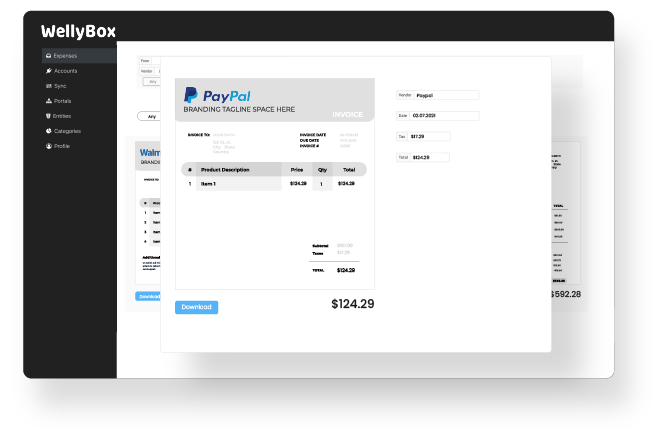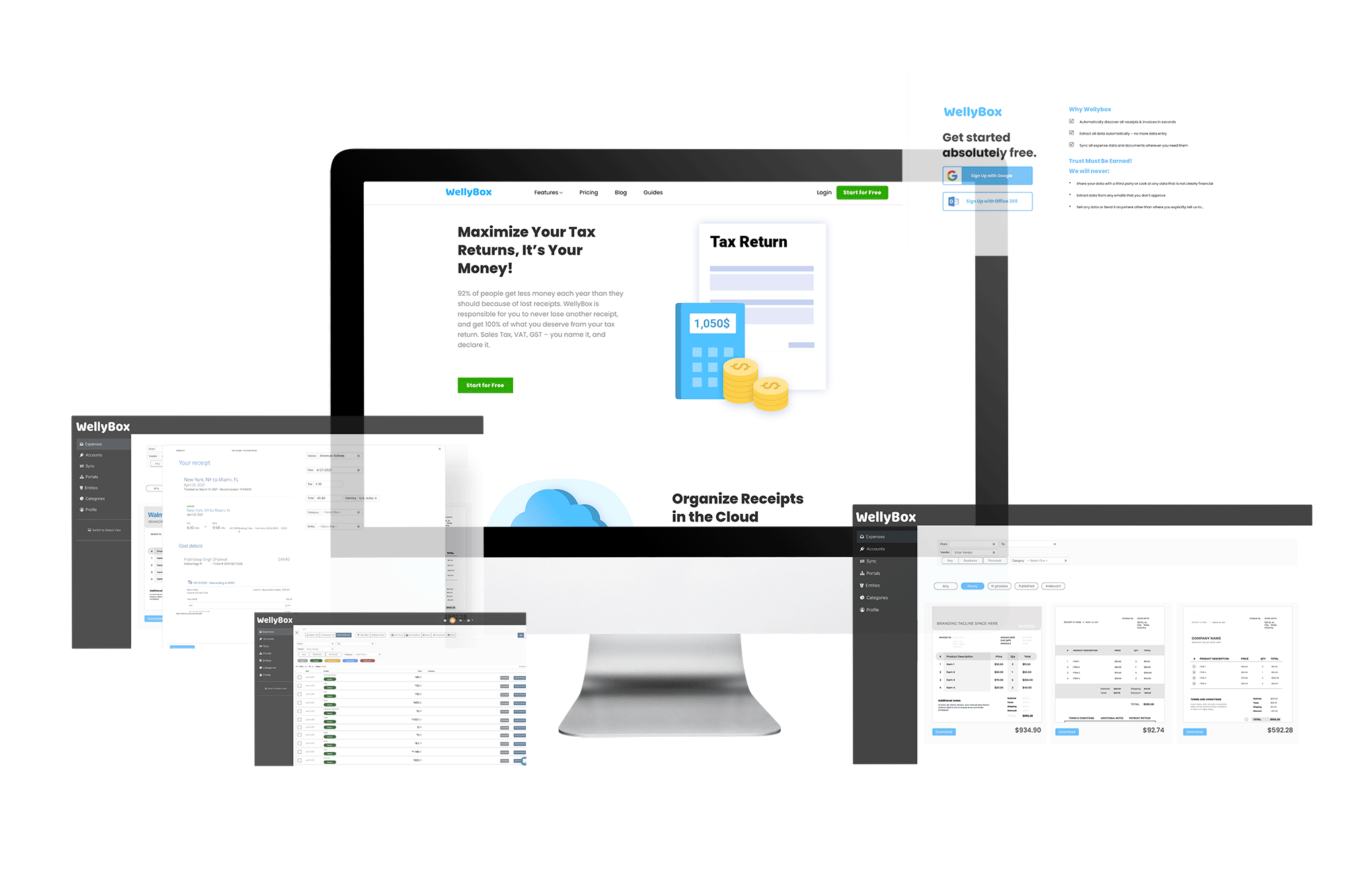How to Get and Download a Receipt From PayPal
*Read below our full guide on how to get and download a receipt from PayPal, Or use WellyBox to get and download your PayPal receipt automatically
Get Your Receipt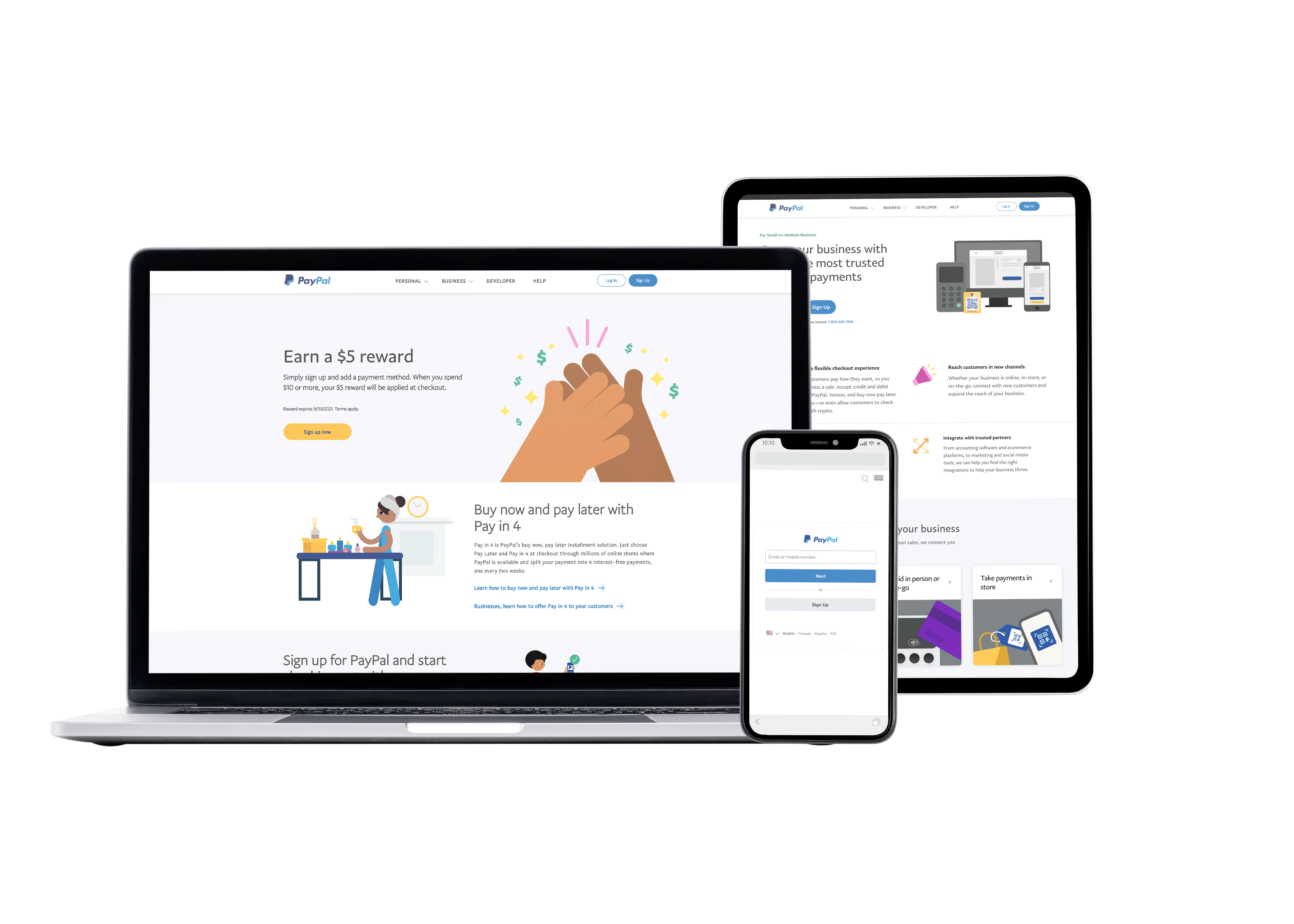
*Read below our full guide on how to get and download a receipt from PayPal, Or use WellyBox to get and download your PayPal receipt automatically
Get Your Receipt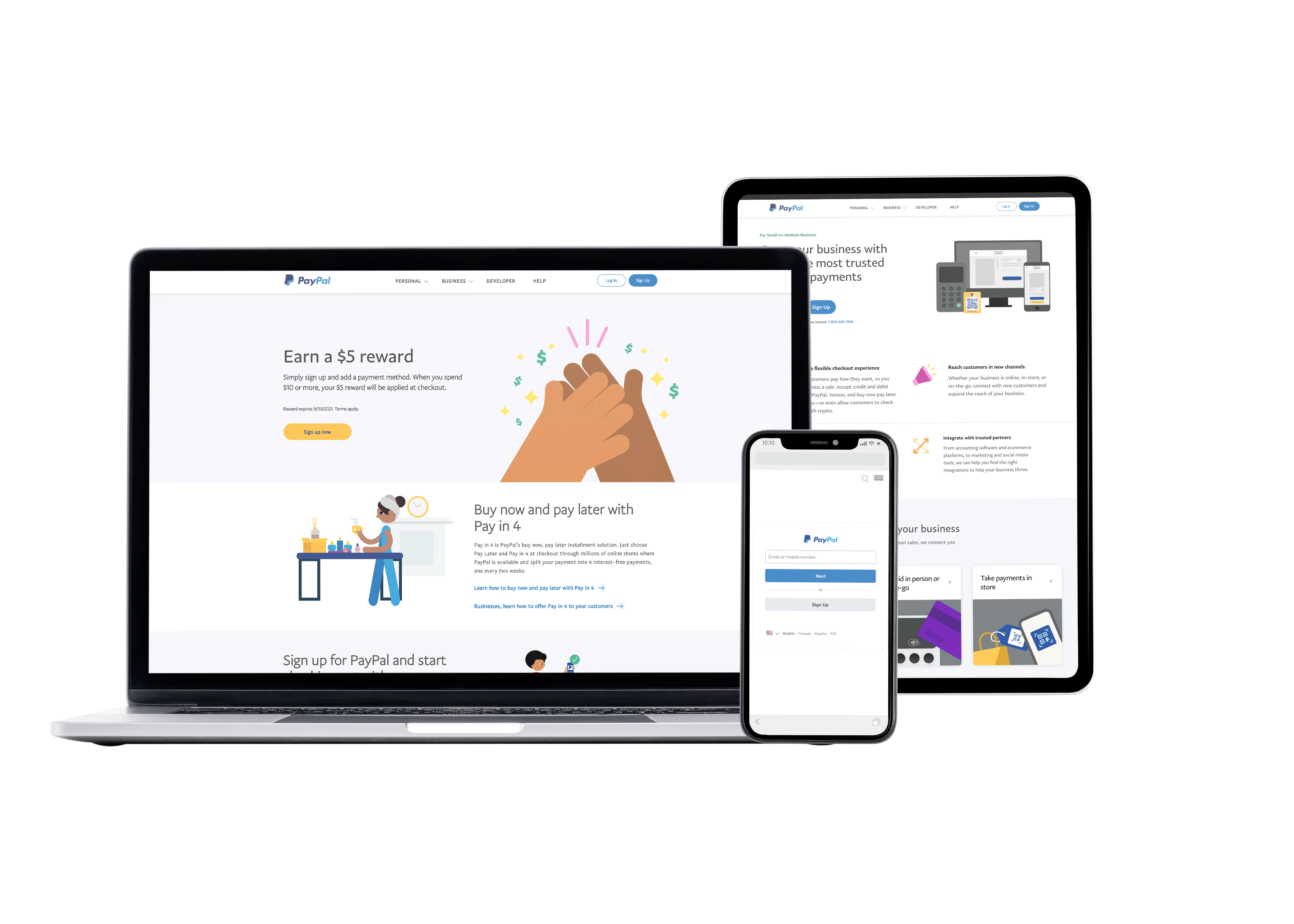
This is the manual way to get and download your PayPal receipt.
To see how to do it automatically in 30 seconds click here.
Step 1.
Log in to PayPal from your computer or your mobile. Enter your personal email and correct password.
Once logged in you should see a bar across the top of the screen with several options on it, this is known as a header.
Step 2.
In the upper left side of the header appears the word “Activity”.
Click on the word Activity and you will be sent to a new page.
On the right side of the page that comes up, you will see an icon with the word “Statements” underneath.
Note!
You don’t have to do it manually. Just connect to WellyBox and get all your receipts organized and ready for your
action! Download, print, send or store with a click of a button.
Step 3.
After the pages you have just loaded are ready, click on “Custom”.
You will now see all of your transactions sorted by type, date, and file format.
Select the relevant file you wish to download.
Step 4.
The Icon of an arrow pointing down will appear in the corner of any file you select.
Press this arrow to begin downloading the selected page.
Instead of going through all those steps, just connect to
WellyBox. It automatically collects your digital receipts and invoices from wherever they are, email included.
Step 1.
Login to WellyBox from your desktop or mobile.
In case you don’t have an account, signup for free
and connect in 30 seconds.
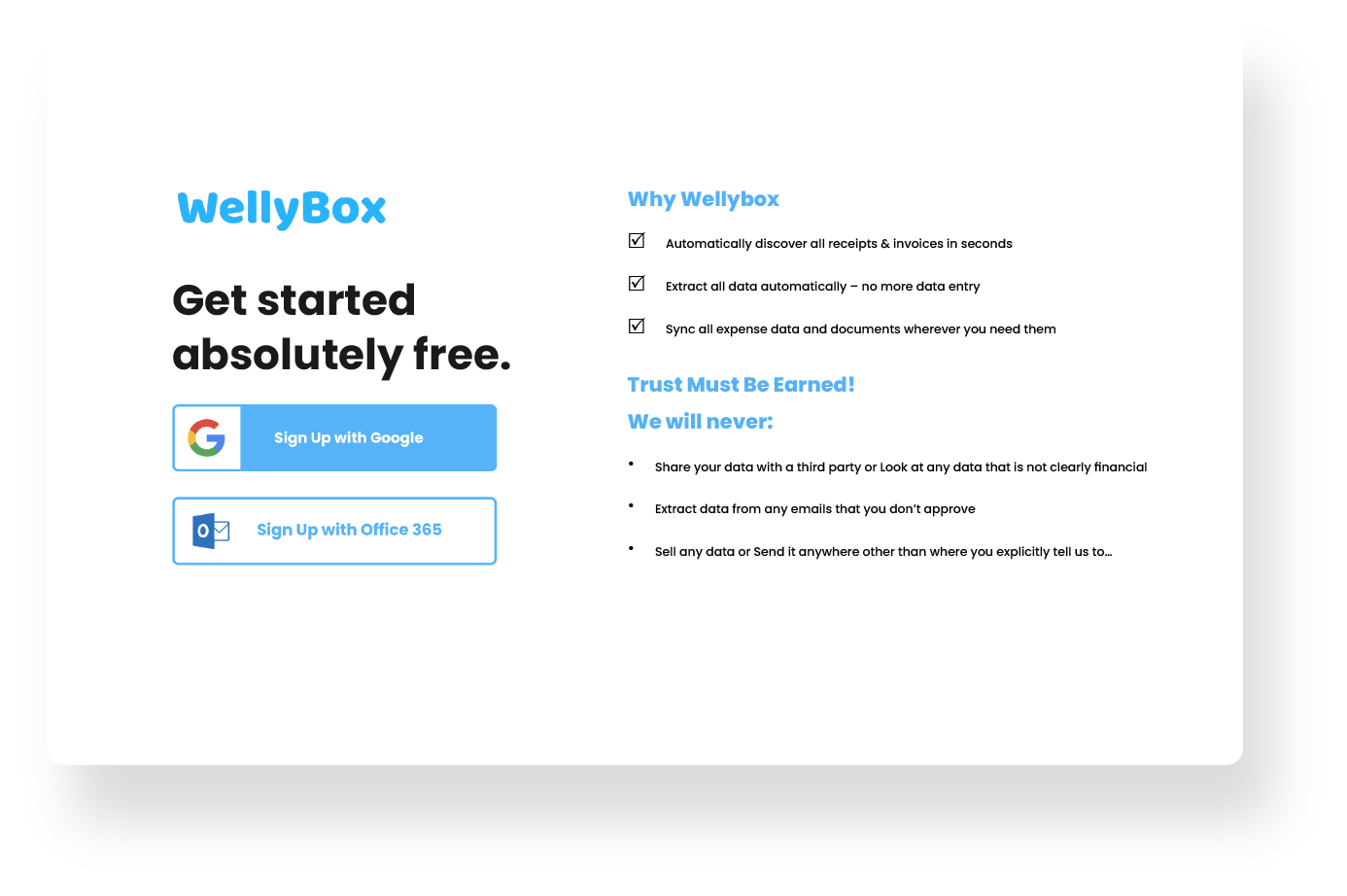
Step 2.
Go to your Dashboard and click on “Expenses”. You will see all of your PayPal digital receipts that WellyBox collected from your email and from your PayPal account (in case it’s connected), as well as your scanned paper receipts.
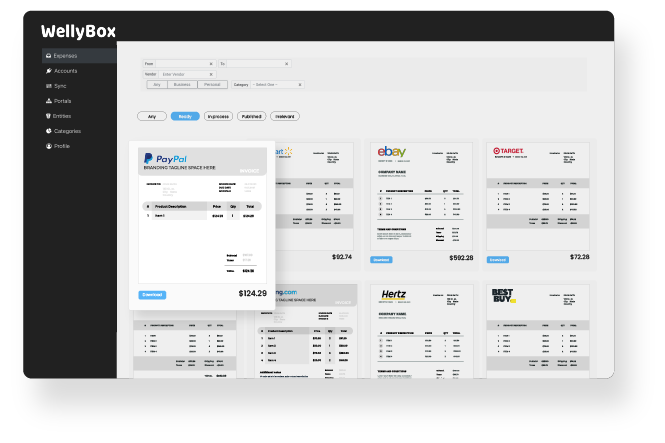
Step 3.
Click on the receipt you want. Edit, print, download,
share or send as you please. That’s it!