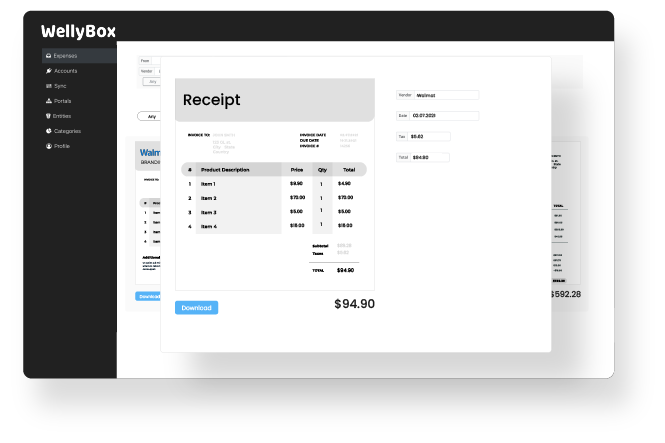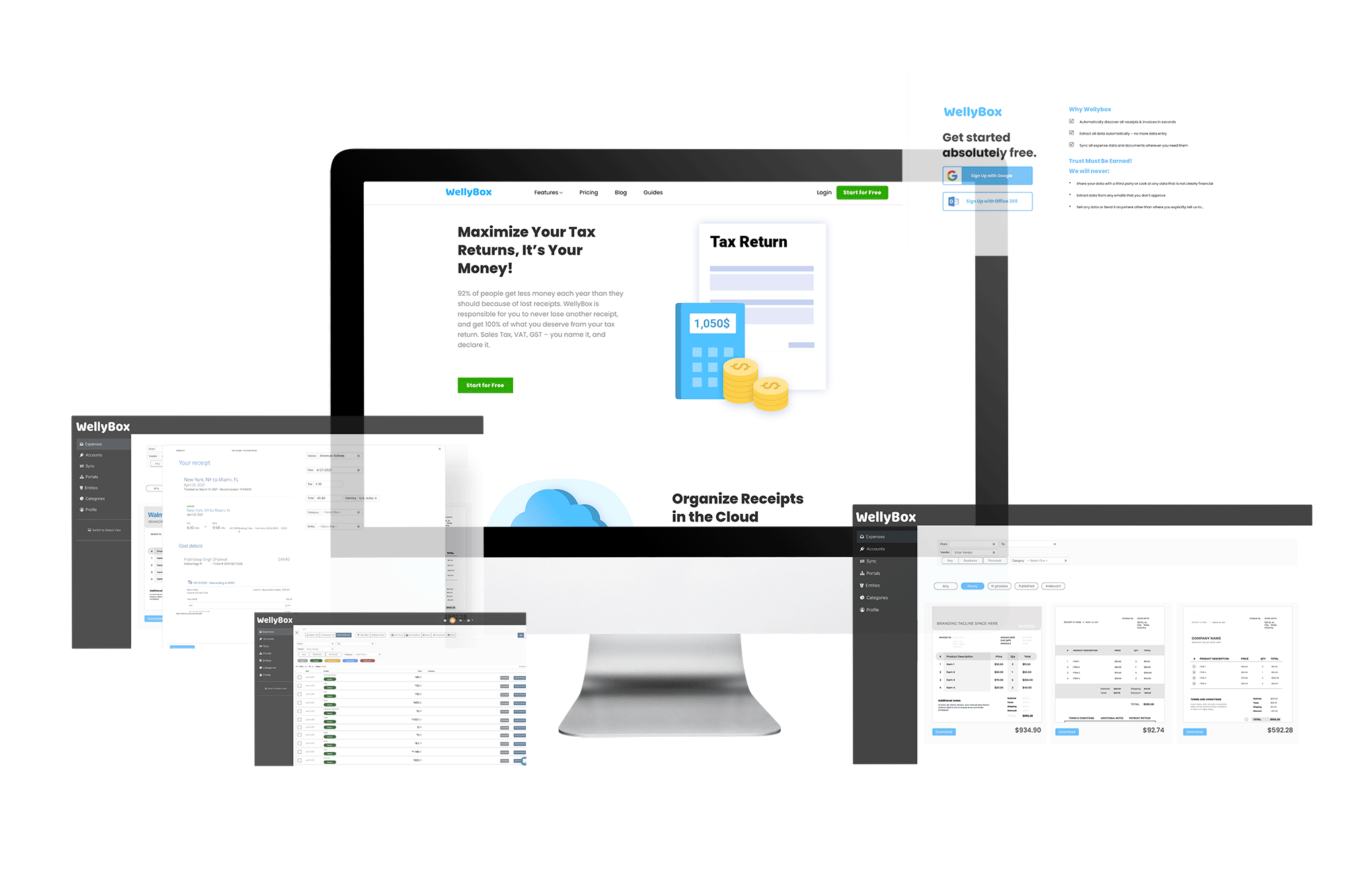How to Scan a Target Receipt?
Read below our full guide on How to Scan a Target Receipt, Or use WellyBox to get your Target receipt automatically.
Scan Your Receipt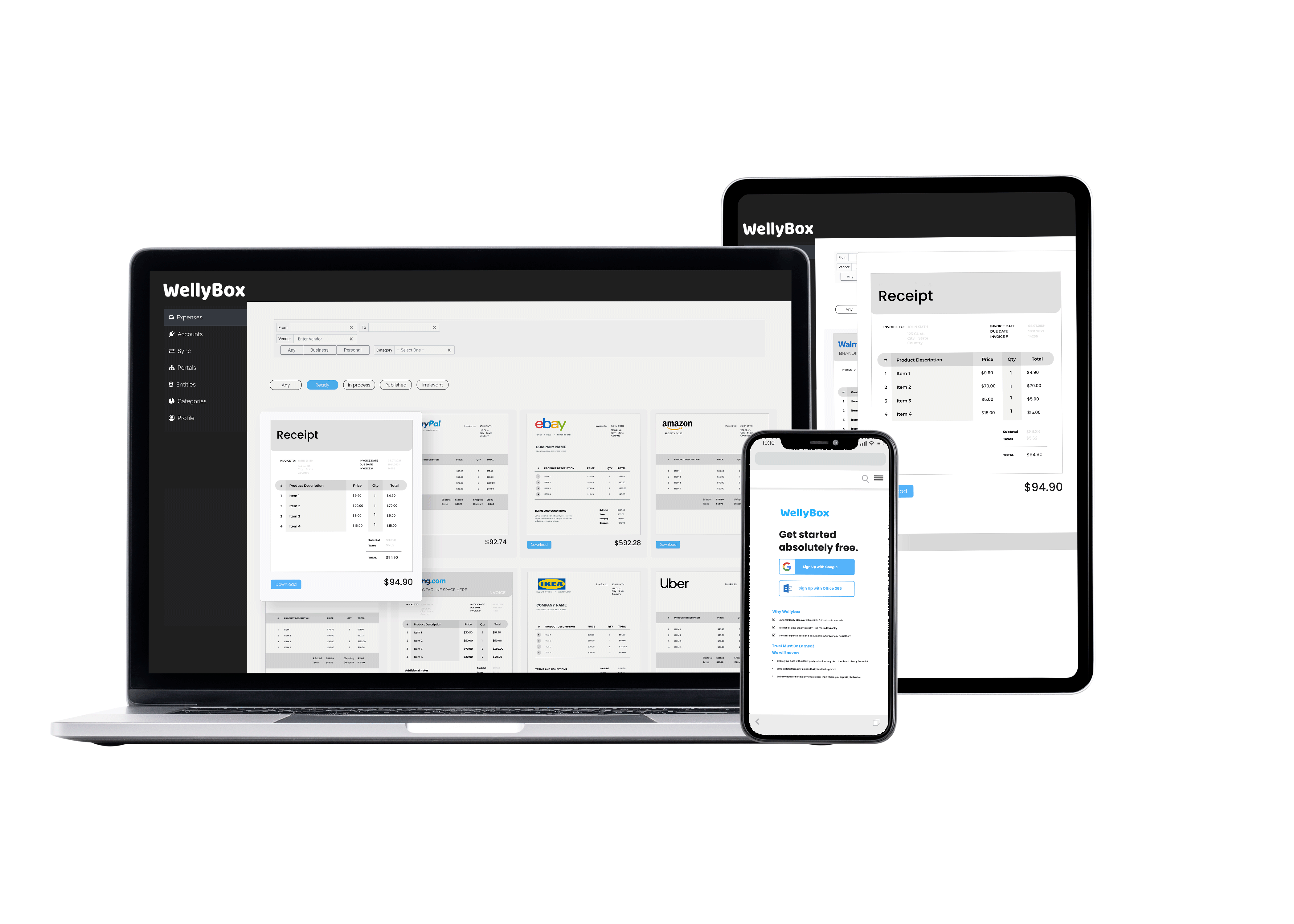
Read below our full guide on How to Scan a Target Receipt, Or use WellyBox to get your Target receipt automatically.
Scan Your Receipt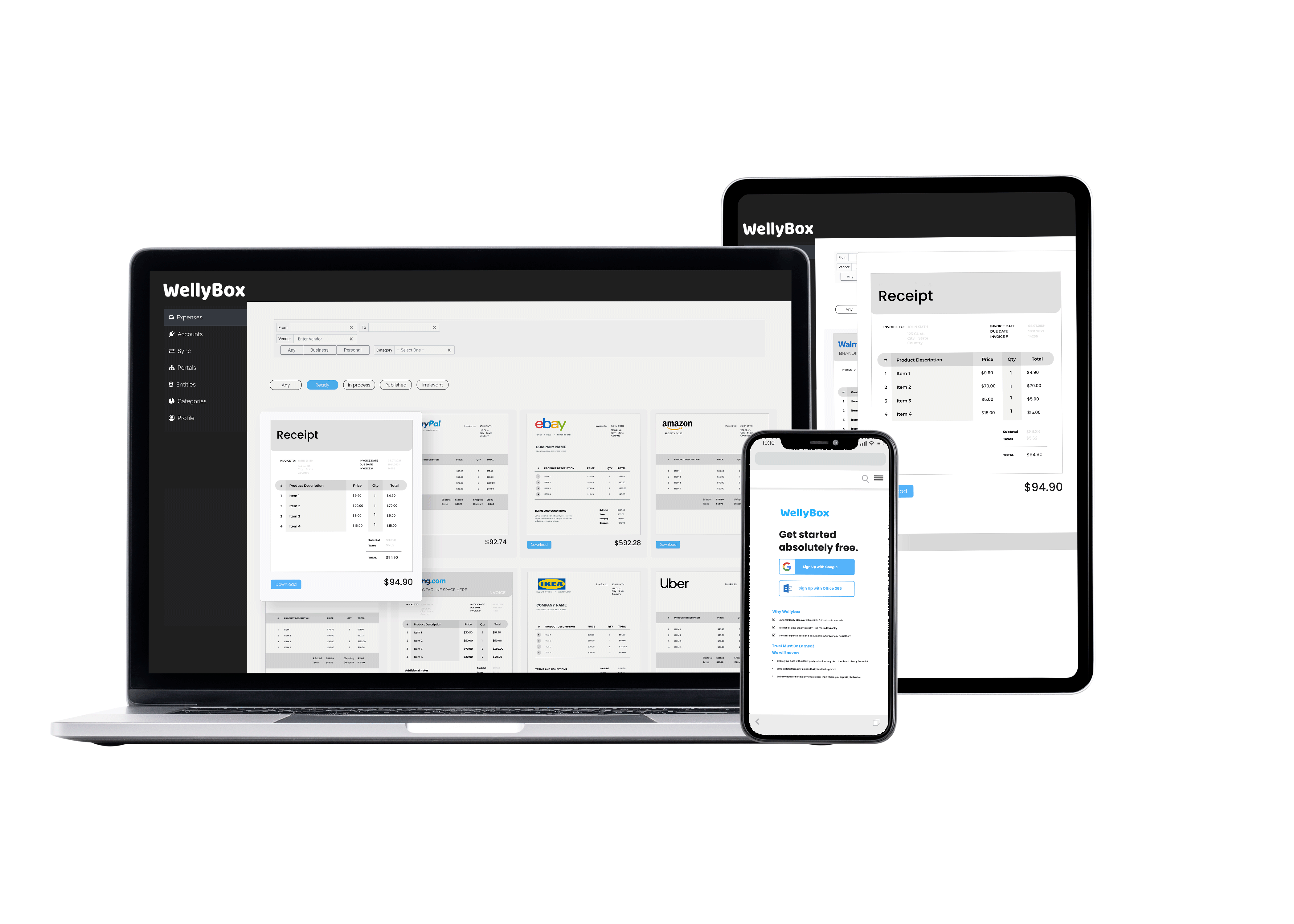
This is the manual Scan a Receipt from Target.
To see how to do it automatically in 30 seconds, click here.
Open the Google Drive app on your phone. In the bottom right of the app, you will see several options. Tap “Add.”
Tap the “Scan” tab that appears on the screen.
At the prompt, take a photo of the document you want to scan. Take a look at the scan to make sure it is to your liking. If it isn’t, take another picture, or crop it. Then tap the “Add” icon.
To save the finished document, tap Done.
Instead of going through all those steps, connect to
WellyBox. It automatically collects your digital receipts and invoices from wherever they are, email included.
Step 1.
Open your Wellybox account. Sign up for free and connect to get your financial data sorted in 30 seconds if you haven’t yet.
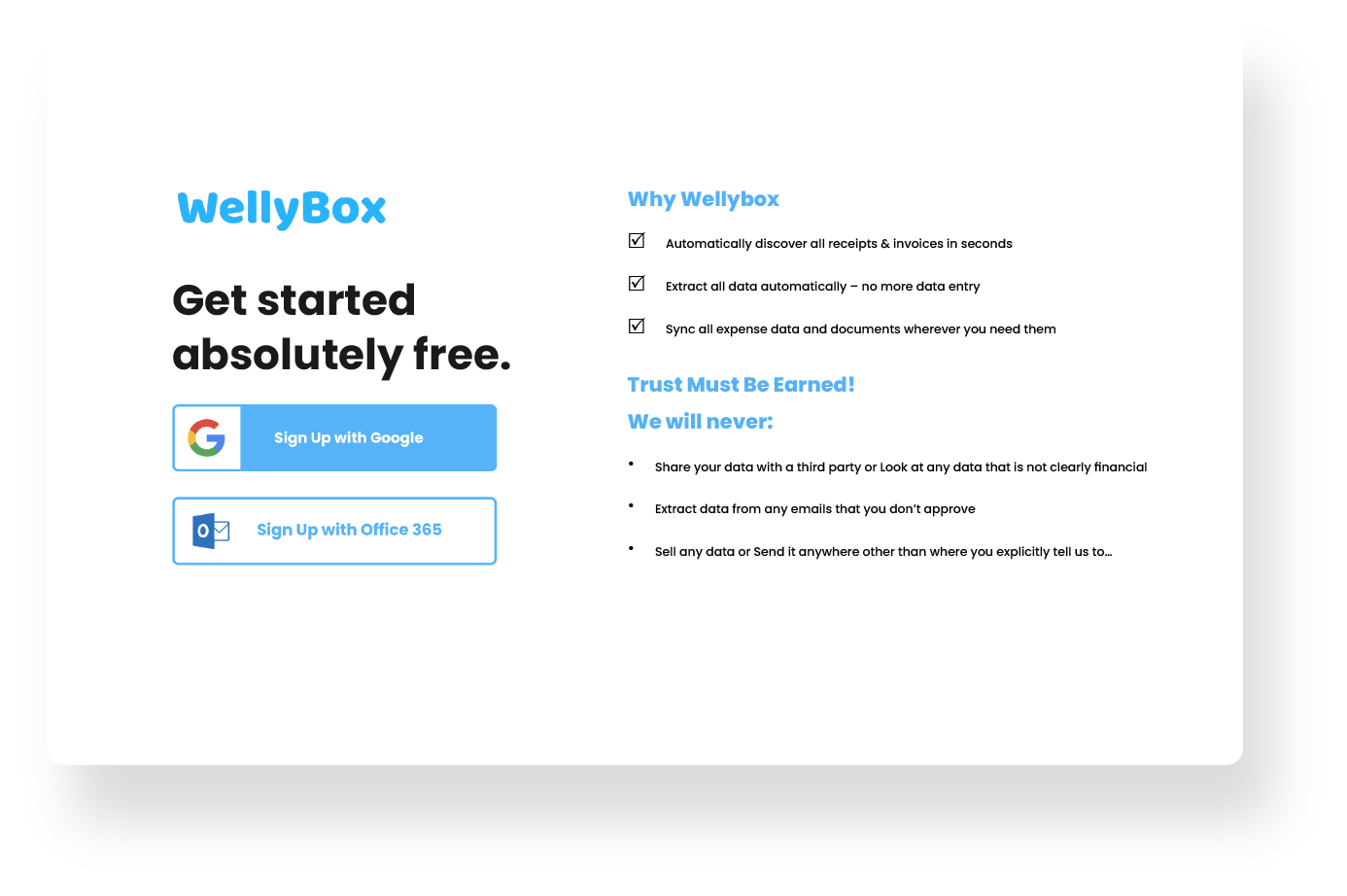
Step 2.
Go to your Dashboard and click on “Expenses.” All of your Target Receipts will be collected by WellyBox from your email.
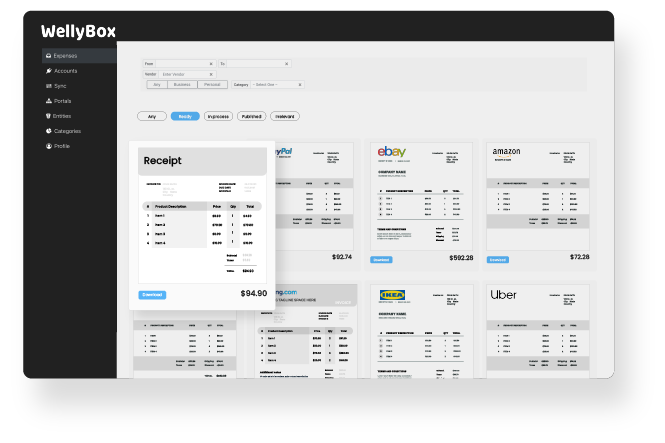
Step 3.
Click on the Target receipt you want. On the dashboard, simply select it with a left-click of the mouse.
To download the receipt, simply select the download icon.