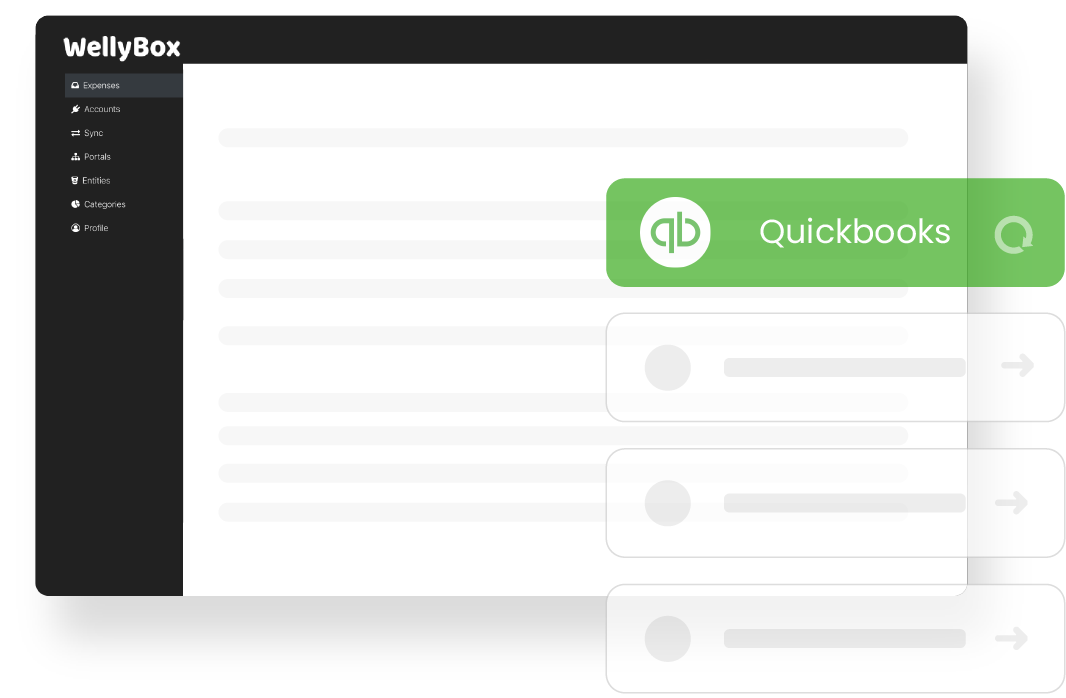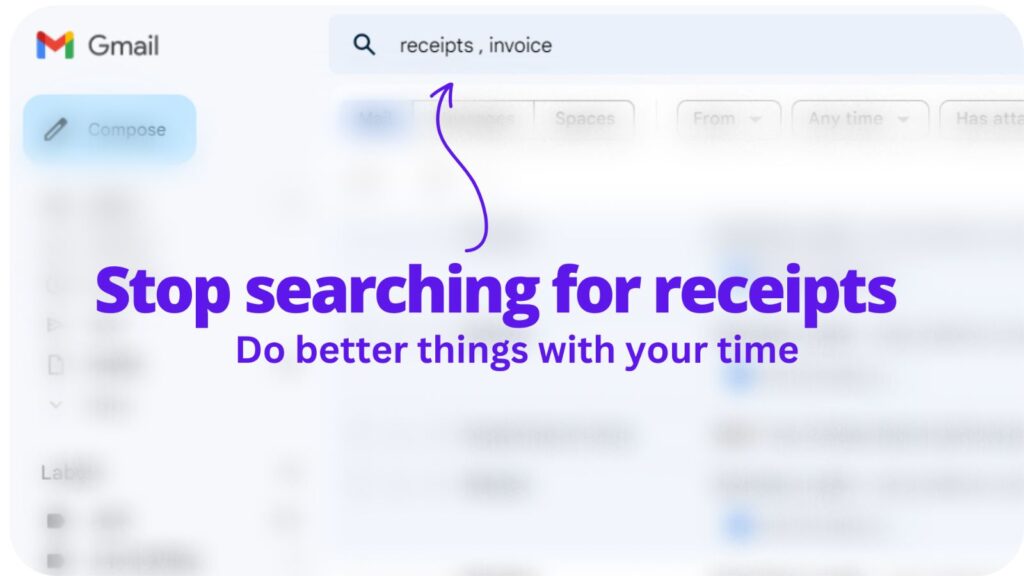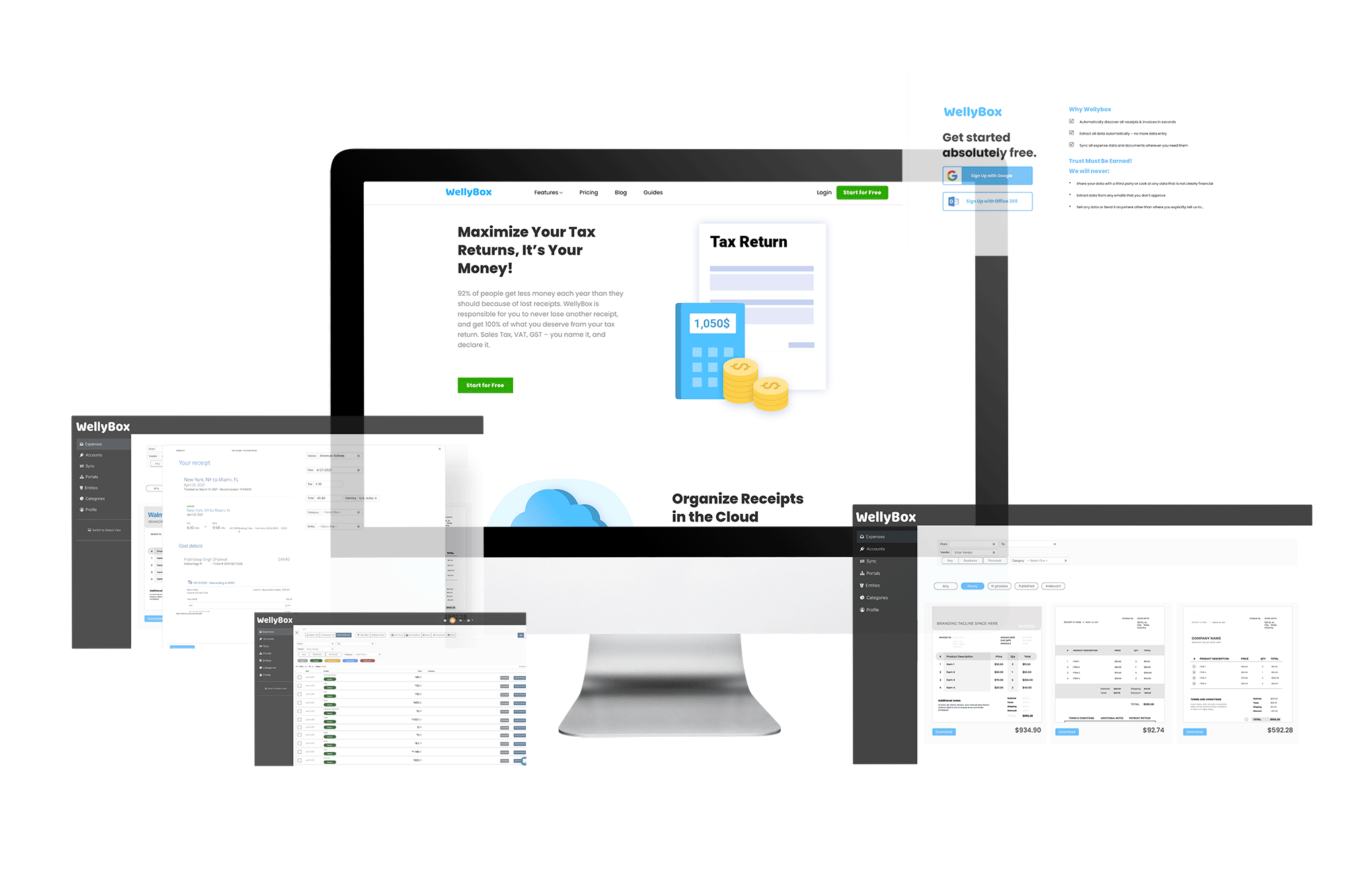Since QuickBooks, QB, TurboTax, Proconnect, and Mint are registered trademarks of Intuit Inc, they often work together to help make online accountancy easier for their clients.
Although, even with so many companies working together, it can still be a daunting task to track, trace, and submit all your receipts and bills.
But once you know how to turn a receipt into a digital file, you are going to save a significant amount of time.
So, if you’re ready to grab an email receipt from your inbox and email receipts and bills to QuickBooks online, let’s get started!
How To Forward Images Of Receipts To QuickBooks?
There is nothing more frustrating than having a bunch of paper receipts, and not knowing how to use these when submitting a tax return. Well, don’t worry because we’re going to walk you through this process step by step and help you understand how to quickly take a picture of your receipt and send them directly to QuickBooks.
But before we explain how to send receipts to QuickBooks, make sure you’re on Accountant view. This will allow QuickBooks to extract data directly from email receipts, allowing you to edit them, add to your account or even match them to a transaction by selecting the Receipts tab. Ok, so once you can see the Accountant view, here’s what you need to do.
Step 1: Create A Custom Email Address
First, you’ll need to create a custom email address which you’ll use to send an email receipt to QuickBooks online, even while on the go. To do this, click on the Banking menu or Transaction menu, select the Receipts tab and then select Forward from email.
You’ll need to create and use a unique email address to forward receipts and bills to your QuickBooks online account. Create the custom email with @qbodocs.com at the end. You might want to use your full name or business name here. Confirm your email address, and click Next. You’ll be prompted to confirm that the email address is accurate.
Step 2: Give User Permission To New Email Address
Next, you need to give users permission to forward images of email receipts to QuickBooks online. So, go back to the Banking menu or Transaction menu and click on the Receipts tab. Choose Manage forwarding email. You can now select who you want to give permission to. If you’re yet to set up a user, you can do this easily following the online steps and then you can send an invitation for the user to accept.
How To Forward Digital Receipts To QuickBooks Online From Your Email Account?
Now let’s transform paper receipts and bills into digital receipts.
Step 3: Turn Paper Receipts And Bills Into Digital Receipts
When you get a paper receipt or bill, take a picture of it. This is going to help you keep track of all your receipts. But bear in mind that the file type needs to be a pdf, jpeg, jpg, gif or png. Also, only take a picture of one receipt or bill at a time, otherwise, your images of receipts won’t be picked up by the software.
Step 4: Send Images Of Your Receipts To QuickBooks Via Email
Now, you can send these image files to your new custom email address (@qbodocs.com). You’ll be able to send multiple image files in just one email. Although the file size must be between 46KB to 20MB. Once QuickBooks receives the email, it will automatically extract the data, amount, vendor, and even the last four digits of the credit card straight for the image file.
Step 5: Categorize Receipts & Bills
You’ll be glad to know that receipts and bills even those sent via email, can now be edited, amended, updated, or categorized within your QuickBooks account. This is important if you have a small team of employees, or if you need to keep track of the cost of certain projects and/or events.
For more information, go to https://quickbooks.intuit.com/learn-support/en-us/help-article/accounts-payable/email-receipts-bills-quickbooks-online/L7r2LAQ7C_US_en_US
Use a Software
Using software that automatically syncs bank statements, invoices, and receipts with QuickBooks online is the fastest way to send receipts to QuickBooks online. For this, WellyBox is your best option. Try it for free.