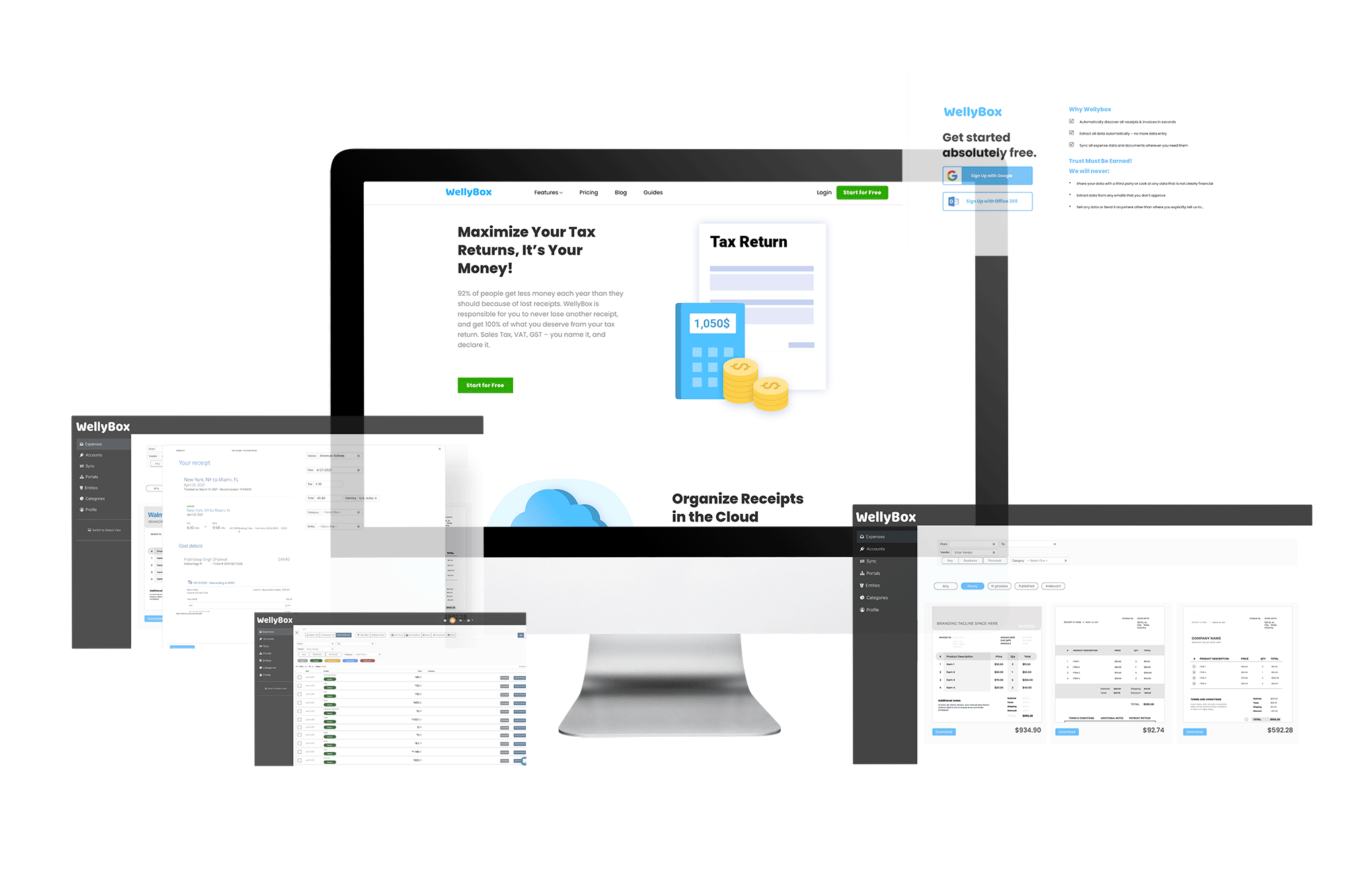How to Upload Receipts to QuickBooks Desktop?
Streamline the process of uploading receipts to QuickBooks. Use WellyBox to discover all your business receipts, and upload them to QuickBooks automatically with a click of a button.
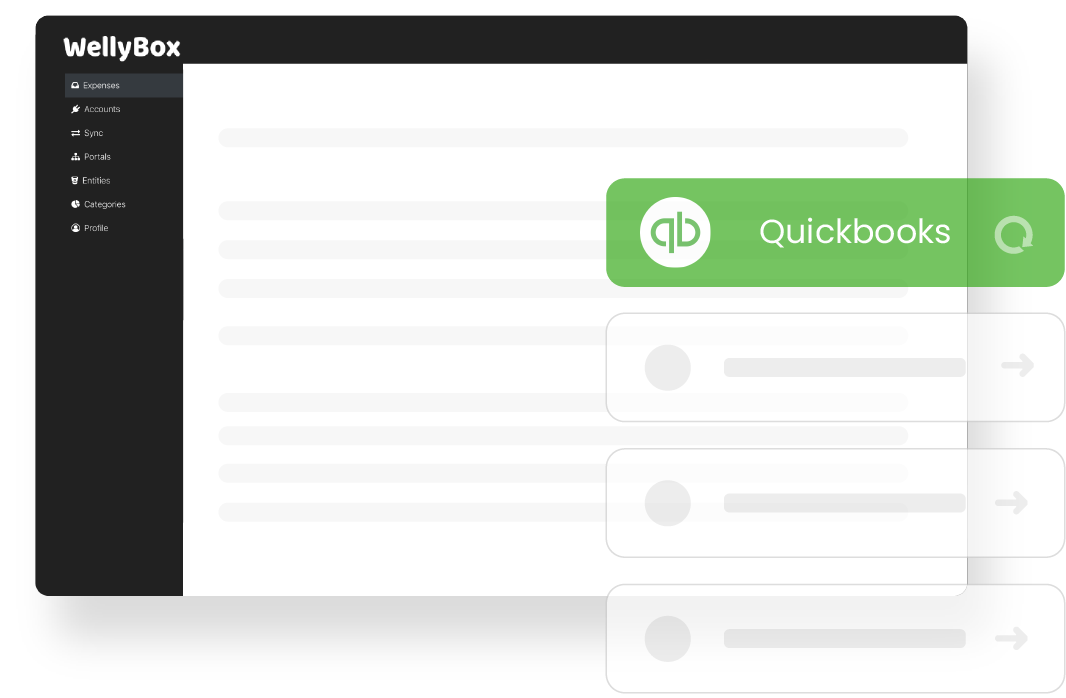
Streamline the process of uploading receipts to QuickBooks. Use WellyBox to discover all your business receipts, and upload them to QuickBooks automatically with a click of a button.
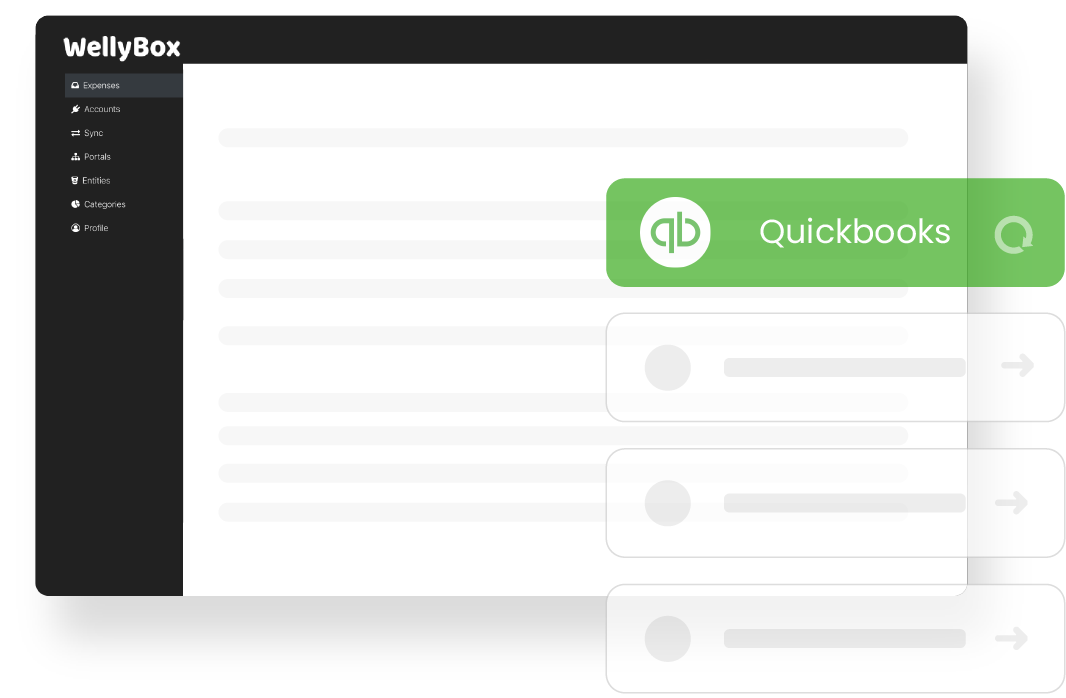
QuickBooks Desktop is business accounting software created to help you manage your customers, suppliers, bank accounts, and all associated transactions.
It is primarily known and used for its accounting software, and it is, after all, targeted at making your life as a business owner better.
But there is another service that QuickBooks provides that you might not be aware of; it can scan your receipts and enter them into your expense reports for you.
Receipt management is one of the most irritating details that a business manager encounters.
When it comes to keeping tabs on your taxes, bills, and receipts, after all, a manager is in charge of receipt tracking, which is a nightmare.
As a manager, you end up with your paper receipts here, and some go missing, you accidentally left one in the laundry, and then you have the massive host of e-mail receipts just waiting to be opened and cataloged into your company files.
Then you multiply that effort by the team you’re managing and all of their receipt information.
So how do you use this software?
What do you have to do to upload your receipts to QuickBooks desktop? You follow the simple instructions and the straightforward system in place.
Using QuickBooks to keep track of your receipts is simple, and the answers are as simple, letting us give you a series of instructions that are simple and quick.
The instructions come in two parts. The first section is for clients using a PC.
If you are using your computer, you can scan the receipt or take a picture of it. Taking a picture is extremely simple, and select the camera icon on your mobile phone and photograph the receipt.
You can take the picture when you get or take it later when you get home, and all you need is the receipt images.
If you are using the mobile app, the method is slightly different but just as simple.
At home, open up the Intuit QuickBooks software online and log in to QuickBooks Online.
Select the Banking tab and then go to the Receipts tab. From there, drag and drop your photos of your receipts into the web page menu. (The menu will also offer you the option to browse the files on your computer and upload the receipts you want.)
The receipts of your e-mail can be uploaded as JPEG, JPG, GIF files, or PDFs. Other types of digital files may work but are not recommended. The photo needs to be clear for the computer to scan it and log it in your Bills properly.
Additionally, you can also e-mail your receipts. Attach receipts to e-mail and send those receipts to QuickBooks. You can even attach multiple receipts to the books, and the receipts will show up in your QuickBooks desktop file later.
To upload a receipt directly from your phone, all you have to do is open the QuickBooks App and select Receipt Snap through the Menu option. Hit the Receipt Camera option to take a picture of the receipt. Then choose to Use this photo to upload the receipt information.
To start with, you can upload your receipts through your mobile device or any computer, and uploading receipts into QuickBooks is a simple matter. That was step 1, next QuickBooks will add all digital receipts to your account automatically, and QuickBooks will import your credit card transactions receipt once you allow the system to access your financial data.
Uploading a company file will become far more straightforward. It’s an easy way to add receipts to your accounts and manage your expense receipts efficiently.
Every receipt gets saved, along with information that may prove helpful such as the date of the transaction and the address and purpose of the charge.
You can even write and edit notes that you attach to the receipt to help you remember specific details.
After looking through the various receipt management software available on both QuickBooks desktop and on the mobile app, features are well polished and designed to support clients.
Considering how common human error is in the field of data entry, software that guards against it is a valuable commodity, made all the more valuable by QuickBooks comprehensive and encompassing umbrella of situations it covers and the flexible, simple to use nature of its software which turns data entry into a breeze.
That scrounging for data is a thing of the past. You will also be going completely paperless! Its receipt management software will likely save you hours chasing receipts and putting the various transaction records into an accurate record: no more chasing receipts, no careful tracking of transactions and credit card data.
With both the desktop version or the mobile app, your ability to accurately pay bills and file transaction reports will save you money by lowering your chances of error when it comes to doing your accounts.
Having accurate records is an essential facet of owning a business, and accurate numbers will prevent you from spending errors due to misinformation. The information will give you a clearer insight into your transactions, and it will provide you with a precise record of expenses and tax history should the IRS choose to review your files.
Go to the Banking or Transactions menu and select the Receipts tab. Drag and drop receipts directly into QuickBooks Online using the app, or select Browse to upload them.
You can also e-mail receipts to QuickBooks, and they’ll show up here as well. You can use PDFs, images (jpeg, jpg, gif, or png), or info in an e-mail.
You can import Sales Receipts from text files or Excel spreadsheets directly into QuickBooks Online using SaasAnt Transactions (Online) software.
To upload a receipt directly from your phone, all you have to do is open the QuickBooks App and select Receipt Snap through the Menu option.
Hit the Receipt Camera option to take a picture of the receipt. Then choose to Use this photo to upload the receipt information.