How to easily find and collect receipts in your email (Gmail & Outlook included)
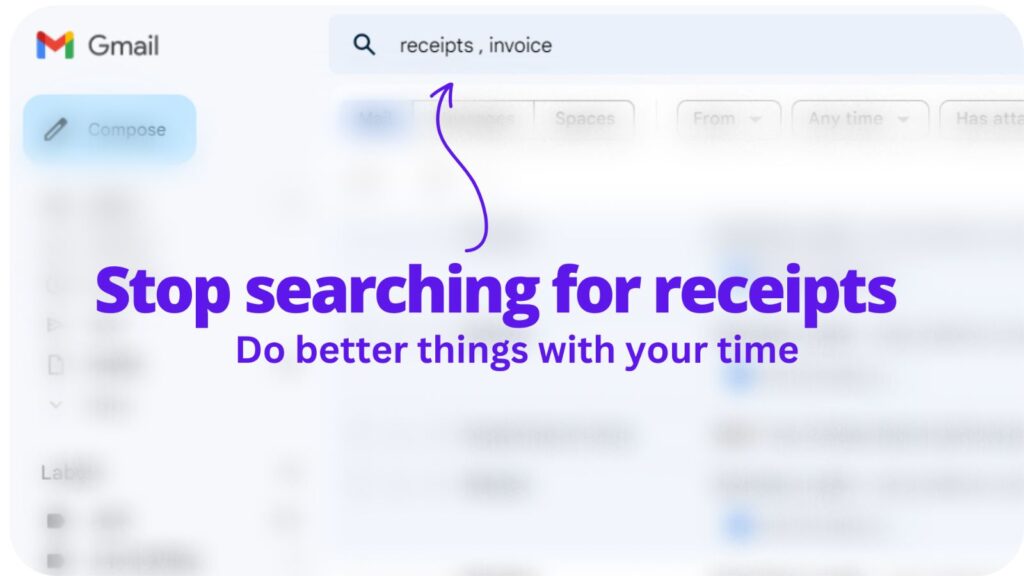
Read our step-by-step guide or simply connect your email to WellyBox to automatically collect all your receipts from your email!

For a variety of reasons, finding receipts in your email fast is crucial. You can stay organized, appropriately file your taxes, and keep track of your spending with its assistance.
In this post, we’ll look at various methods for quickly finding and collecting receipts in your email as well as some advice for maintaining your receipt organization going ahead.
By the time you finish reading this article, you’ll know more about where to look for receipts in your email and how to manage them going forward.
Top Options for Finding Email Receipts
- Utilize your email provider’s search tool.
- Search the “Purchases” or the “Finance” folder.
- Verify the garbage or spam mail folders.
- Date or charge amount searches.
- Our secret trick
We’re ready to dive in…
1. Making Use of Your Email Provider’s Search Function
Many email services have sophisticated search options that let you look for particular terms or phrases in the email’s subject line, text, or even sender name.
Finding receipts in this manner can be quick and efficient, especially if you can recall some specifics of the transaction.
To start a search, just enter the appropriate keyword into the search bar (eg. receipt, invoice, order confirmation, and more) .
2. The “Purchases” or “Finance” Folder
Many email services build folders for receipts and other financial data automatically. If your email account contains a folder similar to this, you may simply navigate to it and search through the emails inside to discover the receipt you need.
- Log in to your email.
- Navigate to the folder view or folder list. This is typically found on the screen’s left side.
- Click on the “New Folder” button or the folder icon.
- Give your new folder a name, such as “purchases”, “Receipts” or “Financial Data”.
- To create the folder, hit enter or select “Create”.
- Then, to keep things organized, put your invoices and financial information into this folder.
- To further organize your data, you can add subfolders to your main folder. You may, for instance, make subfolders for various receipt categories (such as “Grocery Receipts” and “Clothing Receipts”) or for various financial accounts (e.g. “Bank Statements,” “Investment Statements”).
- Set up a filter to automatically move future receipts into this folder
3. Examining Your Junk or Spam Mail Folder
Receipts can occasionally inadvertently wind up in the spam or junk mail inbox, particularly if the sender’s email address is obscure or the email contains attachments.
Check these folders to see if the receipt is present if you can’t locate it in your primary inbox or a particular folder.
4. Searching by Date or Charged Amount
If you have a hard copy of the receipt, you may try looking for it using the date or the charge amount as a search term.
This might take a little longer, but it might be useful if you can’t recall any additional information about the receipt or if you have a lot of emails to go through.
5. Our Secret Trick
The only way you can 100% automate the process is by using a dedicated tool.
Did you know that WellyBox collects and organizes your email receipts and financial documents?
WellyBox automatically gathers receipts and financial documents from your email account (like Gmail or Outlook) onto a personalized dashboard.
The dashboard displays all the e-receipts and invoices you have, so this simplifies budgeting and spending tracking.
You can also download all of your receipts in bulk or send them to your bookkeeper.
Using the filters in WellyBox, you may quickly locate a specific receipt or document.
WellyBox makes it simple to track and organize your receipts and invoices.
Quick Wins for Finding Receipts in Email
Use informative topic lines:
Make sure to keep any email receipts you receive with a clear and informative subject line. This will make it simpler to locate later, especially if your inbox is filled with a lot of emails.
Folders:
Consider making a folder just for receipts if you frequently receive receipts via email. You may also construct subfolders for various types of receipts so that it’s simpler to find specific receipts when you need them (e.g., online purchases, in-store purchases, etc.).
Implement email filters:
You may set up filters with several email providers to have specified folders get a certain kinds of messages automatically. For instance, you could design a filter that directs all emails with the term “receipt” to a folder designated for receipts. You may keep organized and save time by doing this when looking up certain emails.
Don’t forget to share






