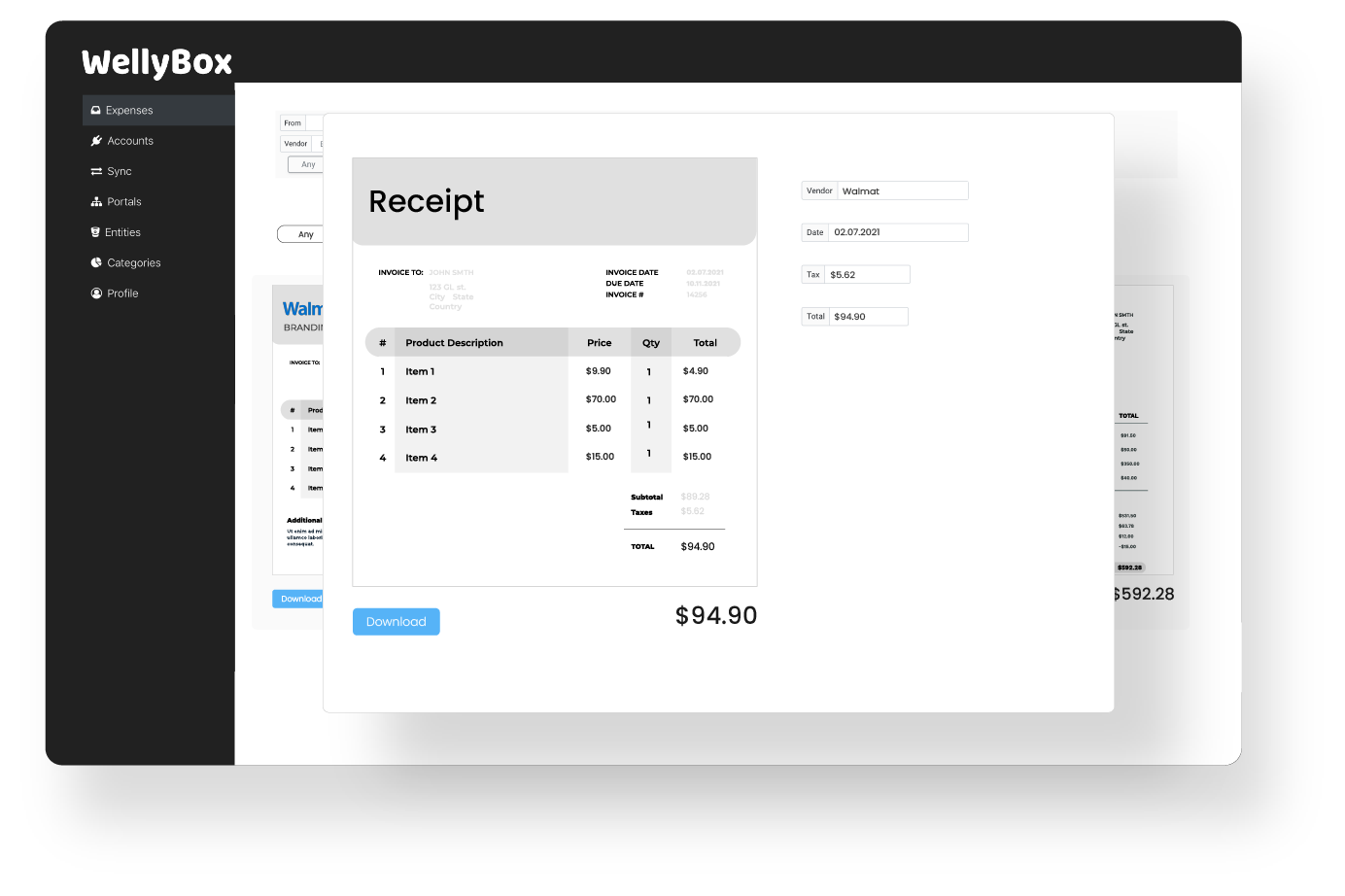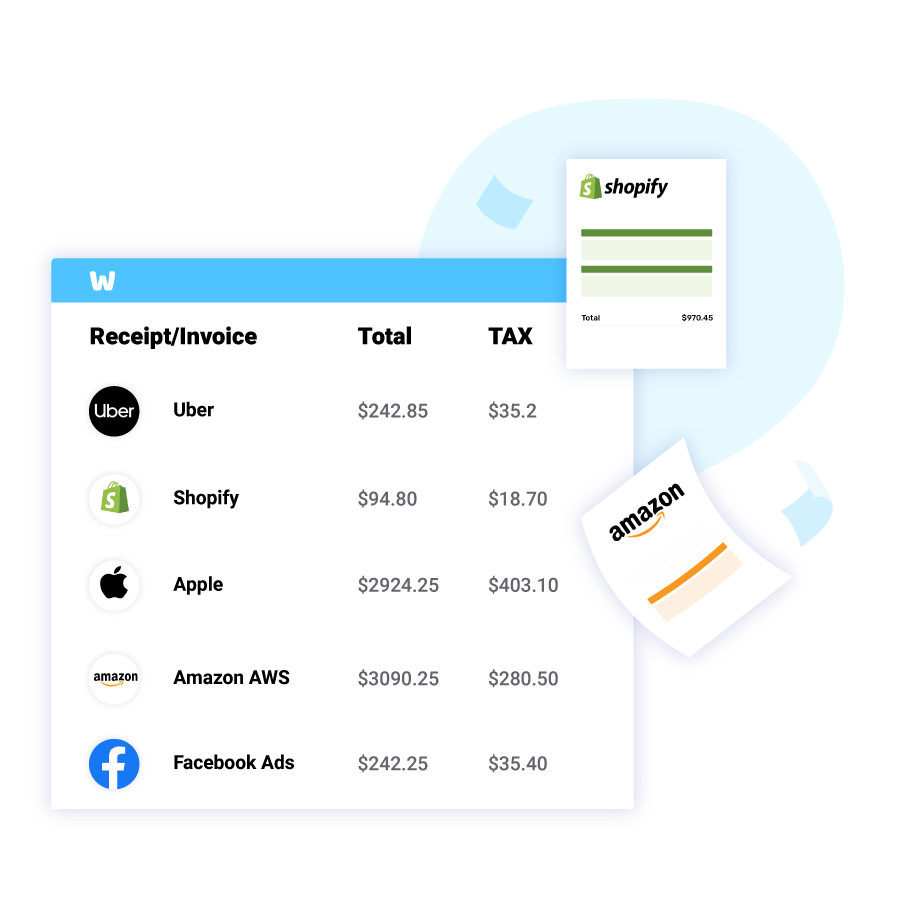How to Get and Download a Receipt from Google Pay
WellyBox automatically downloads your receipts and invoices directly from your Google Pay account (and 1000+ online portals) and from your mailbox.
Get All of Your Receipts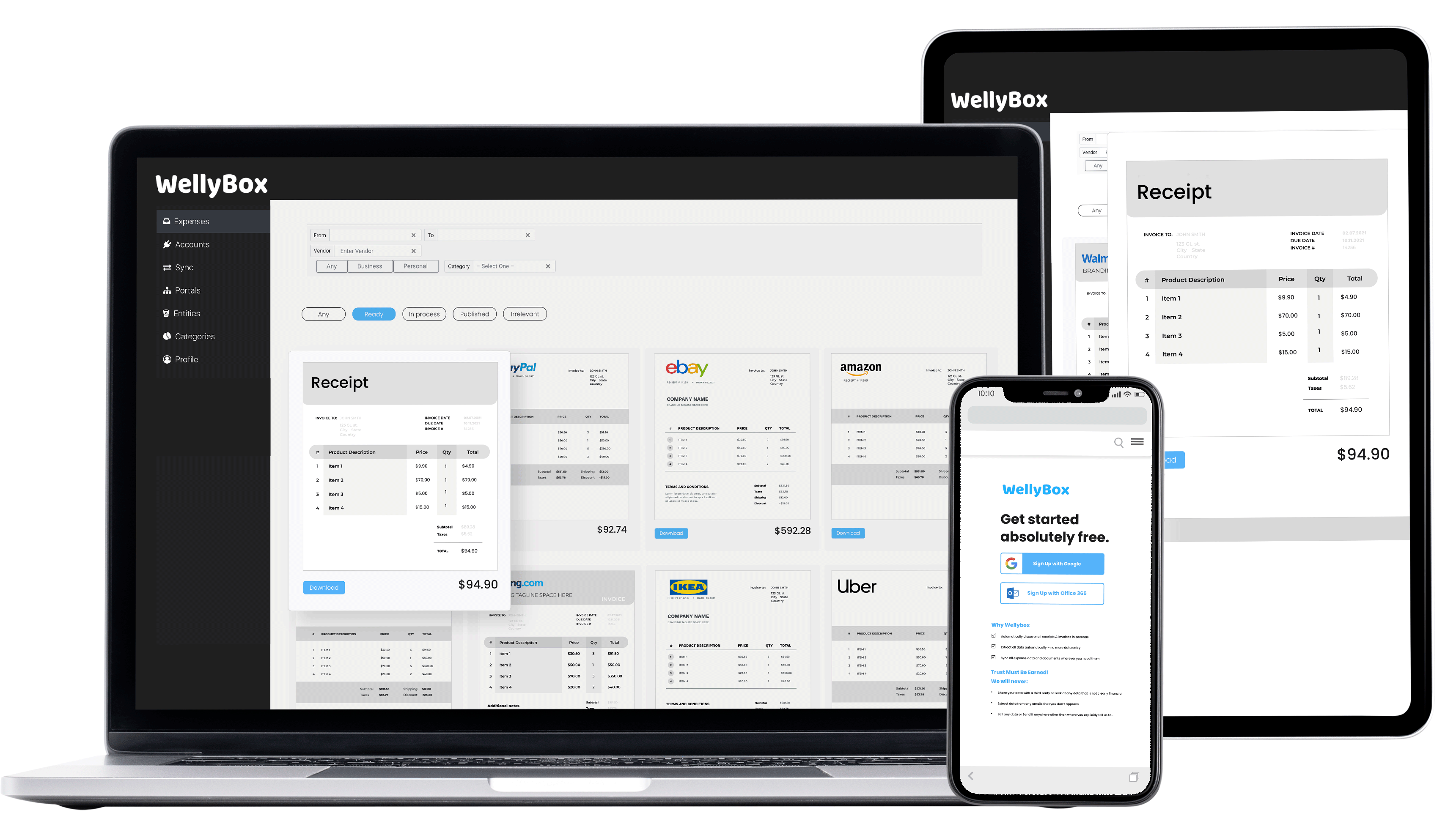
WellyBox automatically downloads your receipts and invoices directly from your Google Pay account (and 1000+ online portals) and from your mailbox.
Get All of Your Receipts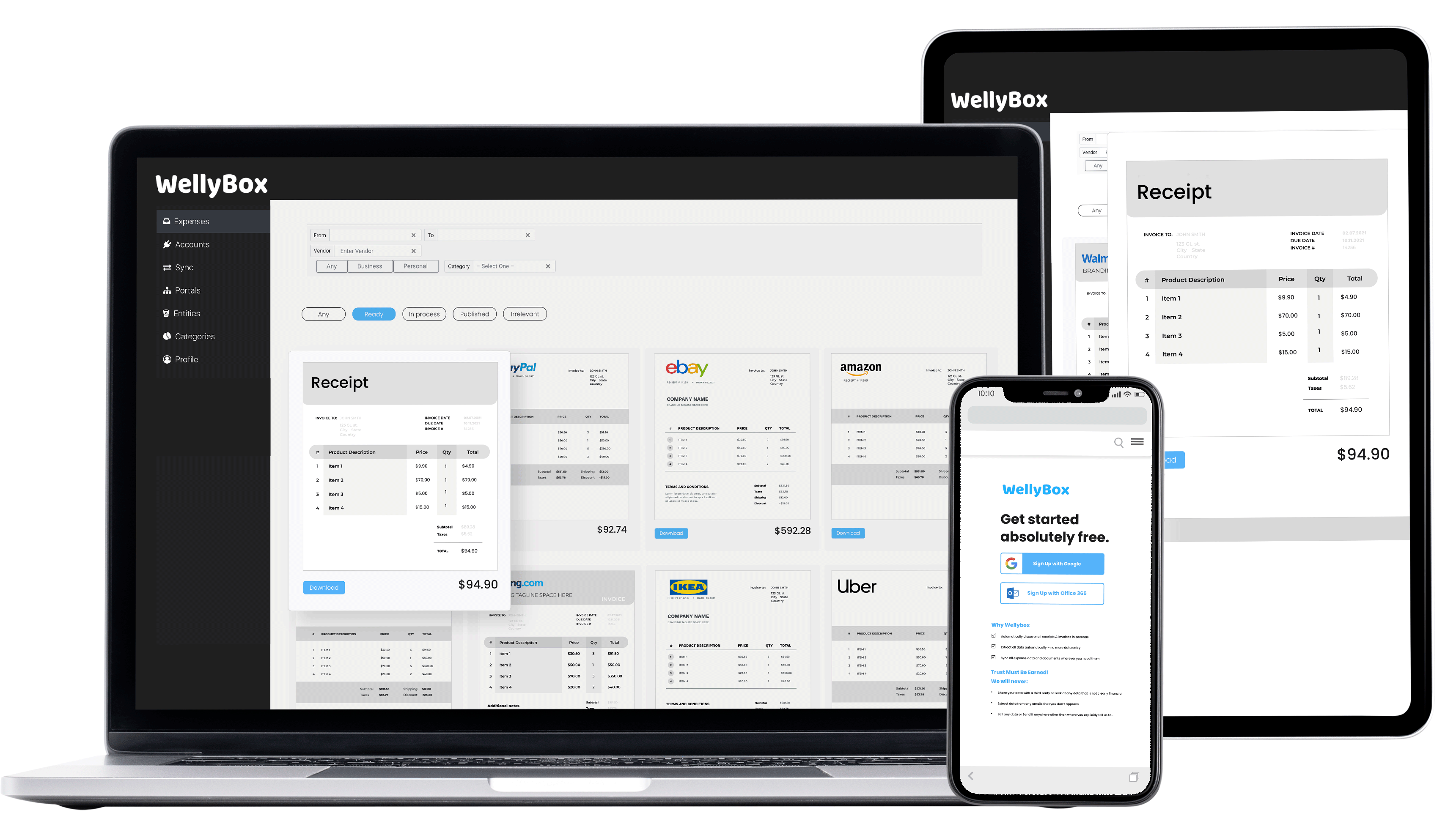
This is the manual way to get your Google Pay receipt.
To see how to do it automatically in 30 seconds, click here.
Step 1.
Step 2.
Click on the balance you want to download.
Step 3.
To view your statements, click the tab that says “Last Three Months.” Sort through the dates and choose the one you want from the menu.
Step 4.
Select the receipt you wish to get and select the download icon. Your computer will download your receipt to your computer.
Instead of going through all those steps, just connect to WellyBox. It automatically collects your digital receipts and invoices from your email inbox and from web portals, Google Pay included.
Try it free!Step 1.
Login to your dashboard of receipts on WellyBox. In case you don’t have an account yet, connect here for free.
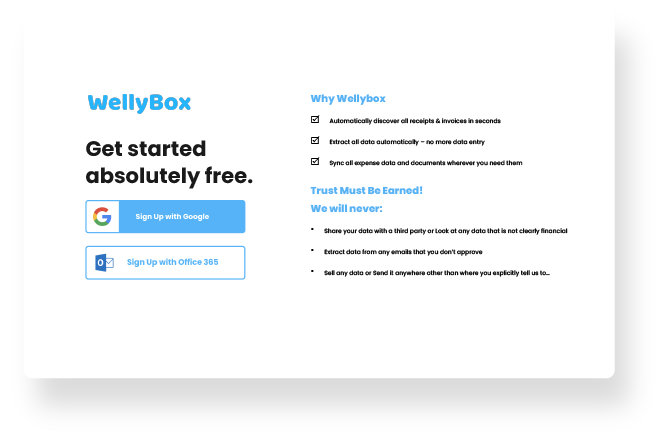
Step 2.
The minute you receive a receipt from Google Pay in your email, WellyBox automatically downloads it and shows it to you in an editable mode on your dashboard of receipts.
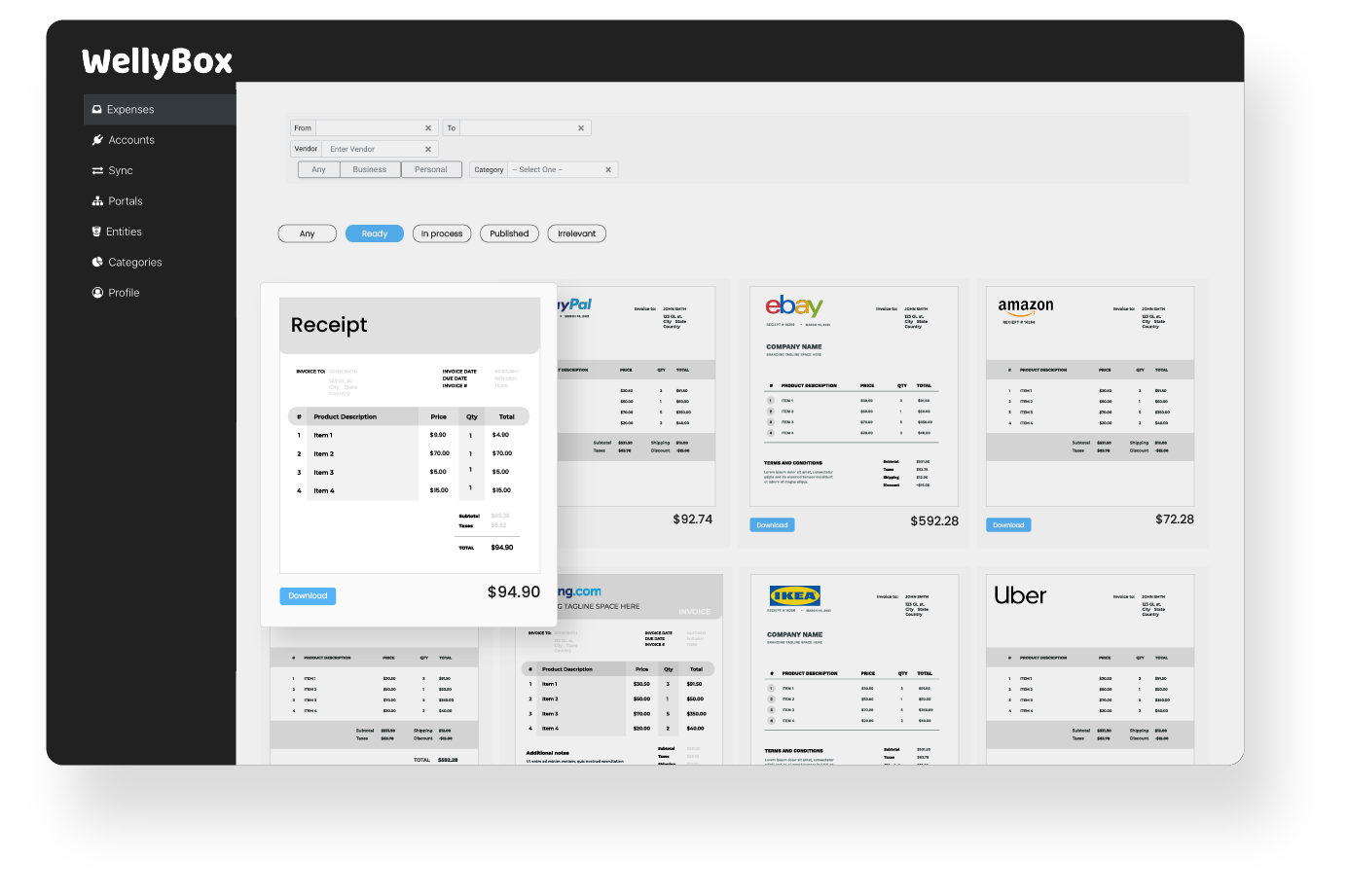
Step 3.
Now pick the receipt you want and click on download to download it i a PDF mode.
That’s it!