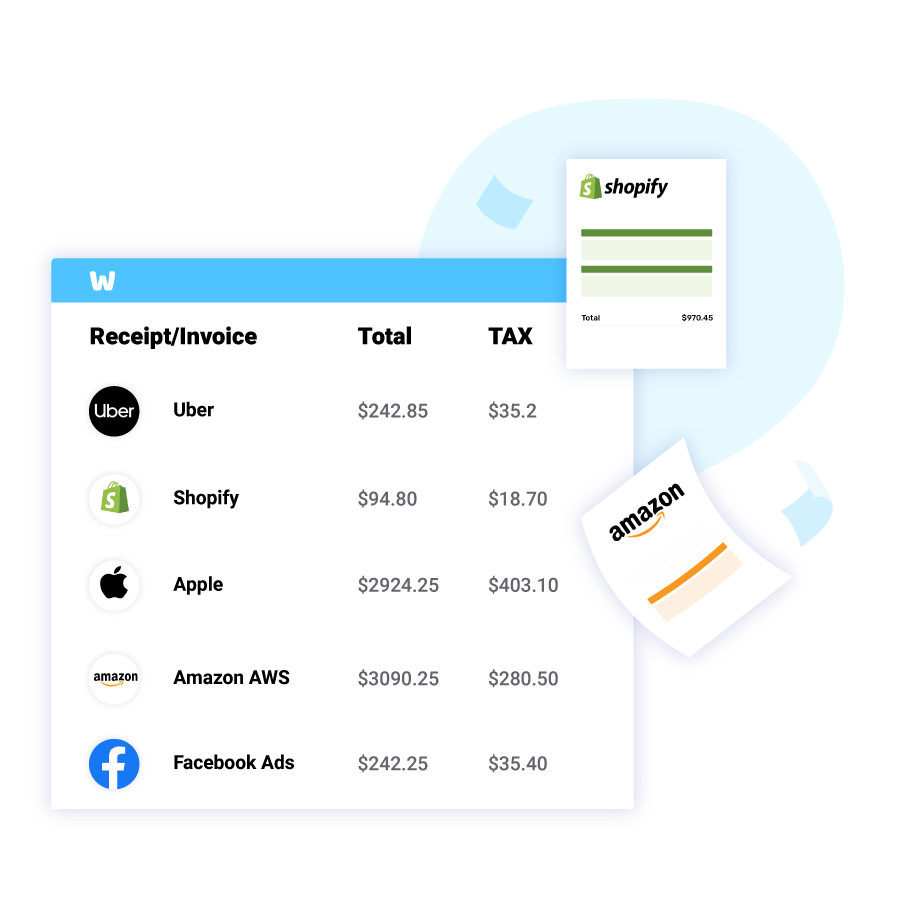How to Print an Amazon Receipt?
*Read below our full guide how to print your Amazon receipt
*Or use WellyBox to print your Amazon receipt automatically
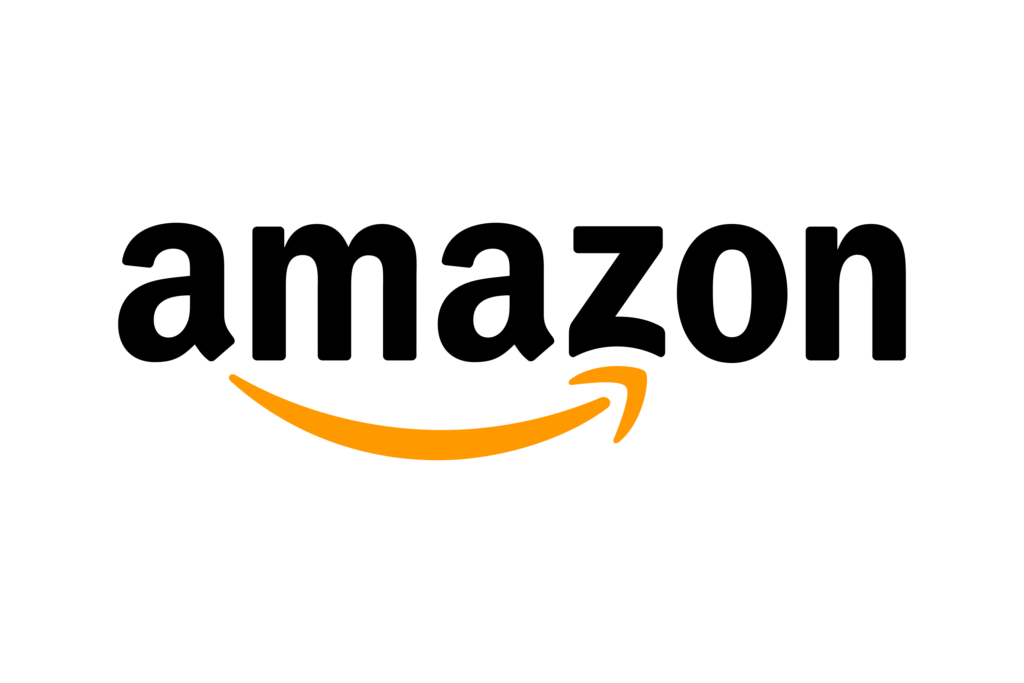
*Read below our full guide how to print your Amazon receipt
*Or use WellyBox to print your Amazon receipt automatically
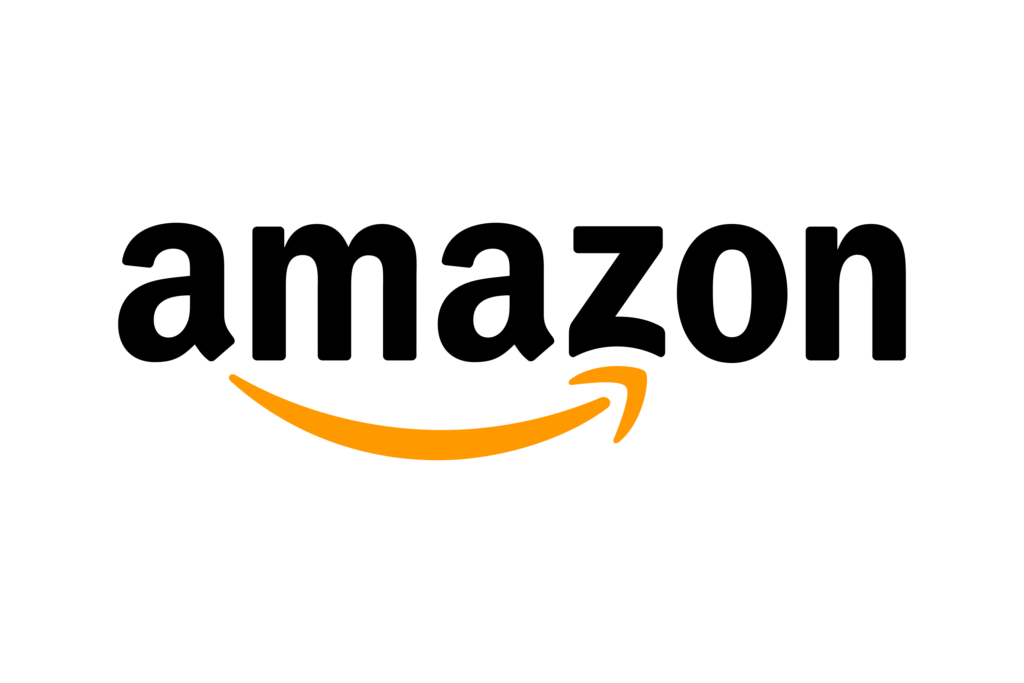
Printing a receipt of purchase from Amazon can be very easy. Every purchase has a receipt that you can store or print for archiving or accounting purposes. Here’s how you can print your Amazon receipt:
Short answer
Step 1: Login to Amazon.com from your favourite browser on your MAC or Windows PC using the correct registered email and password.
Step 2: Go to the upper right corner under the greeting “Hello” followed by your username.
Step 3: In the scroll down list called Your Account, click on “Your Orders”
Step 4: Select the order you want the receipt and then click on “View order details”
Step 5: On the right side click on “Invoice”. Your receipt is downloaded ready to be printed.
Step 6: Open the PDF file that’s downloaded, go to “File” on the top left – and select “Print”.
It’s really that simple to print your receipt from Amazon. If you prefer to automate the process you can learn more about our automatic expense management tool.
Step by Step Guide
Login to Amazon from your favourite browser.
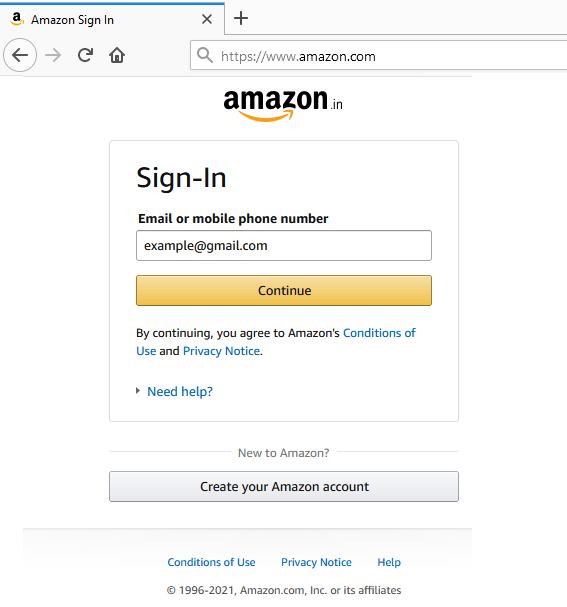
Go to Amazon.com and enter your registered email ID and correct password. You can also do it in a mobile web browser.
In the upper right corner, click “Returns & Orders”.
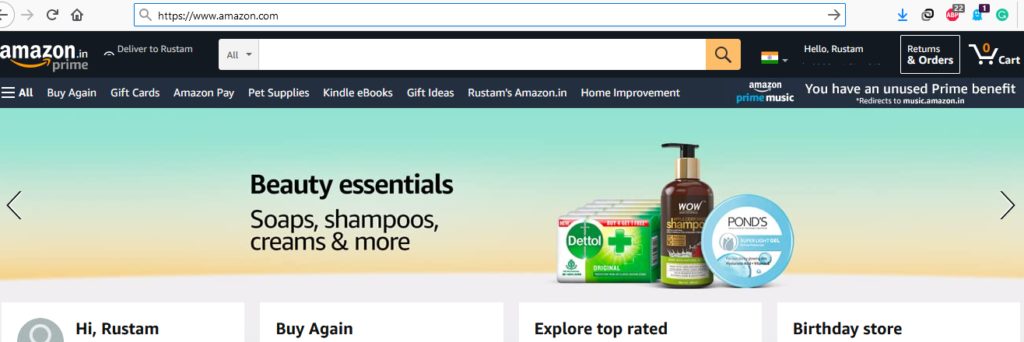
This section will contain a list of all orders. You can also get a receipt of an order that was cancelled or still pending delivery.
Scroll from the list of orders and select the one you want a receipt for.
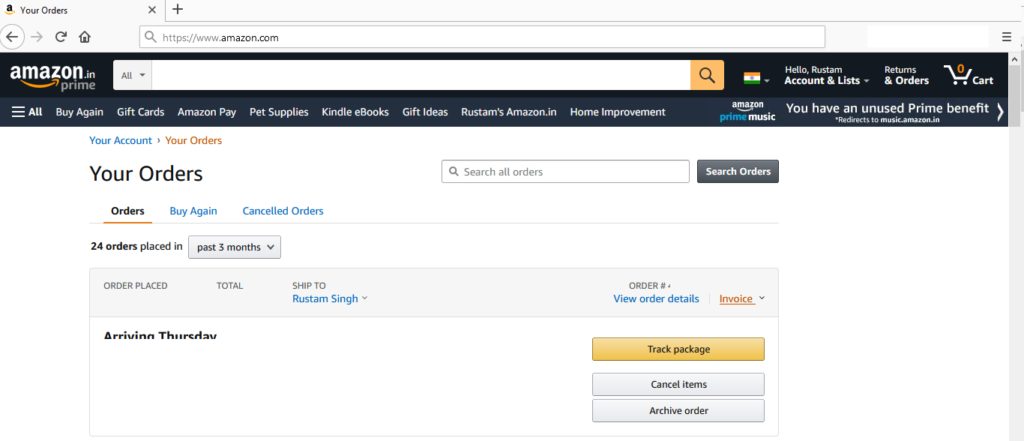
Locate the item you want a receipt for. You can sort the categories out by selecting the date year wise to help you. You can also search for an item you ordered.
On the right side of this order, click “Invoice” and select “Invoice 1”.
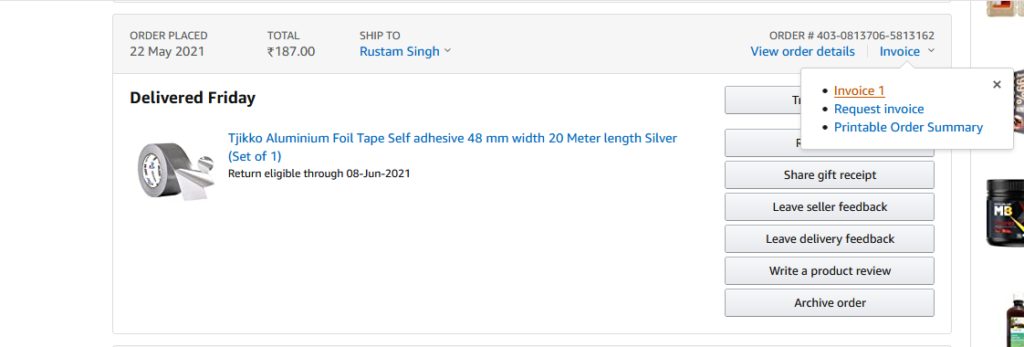
Invoice 1 generates a legally binding receipt. It will contain all details of your order, including the buyer’s details as well as the seller’s. Your receipt is instantly downloaded in your downloads folder!
Open the downloaded PDF file. Go to the top right corner and select “File” and click print.
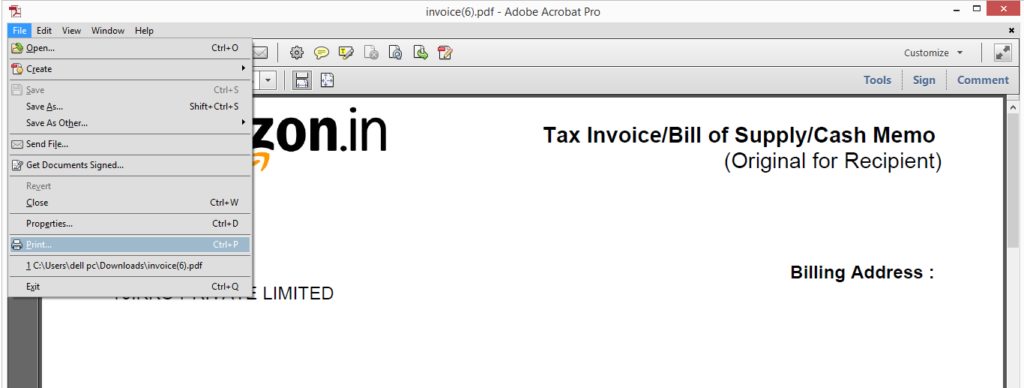
You will see lots of settings here. Make sure your printer is connected and is selected.
Select “Print” from the menu. That’s it!
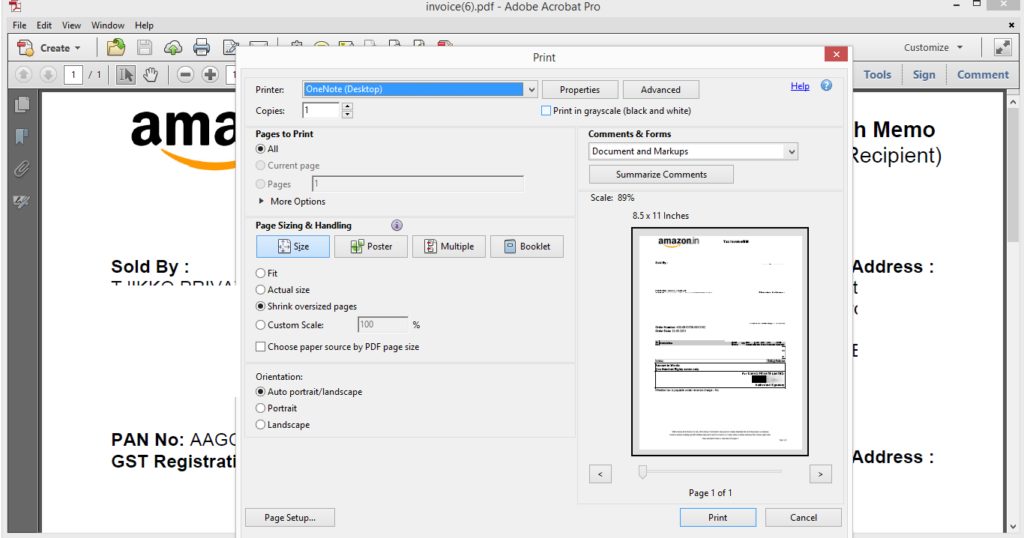
Make sure your printer is connected and running with the computer you’re printing from.
Purchase a product from Amazon. Whenever you purchase a product from Amazon, it automatically sends you a receipt to your registered email address.
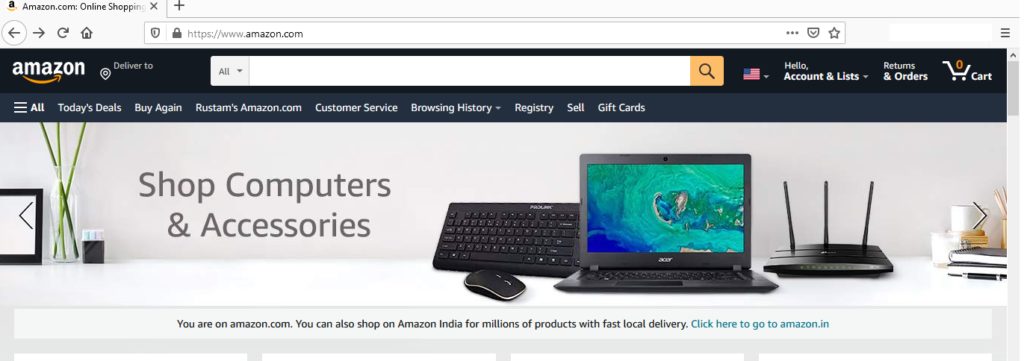
Login to your WellyBox account. You’ll immediately see your dashboard of receipts. Here you can learn more about the automatic expense tracker.
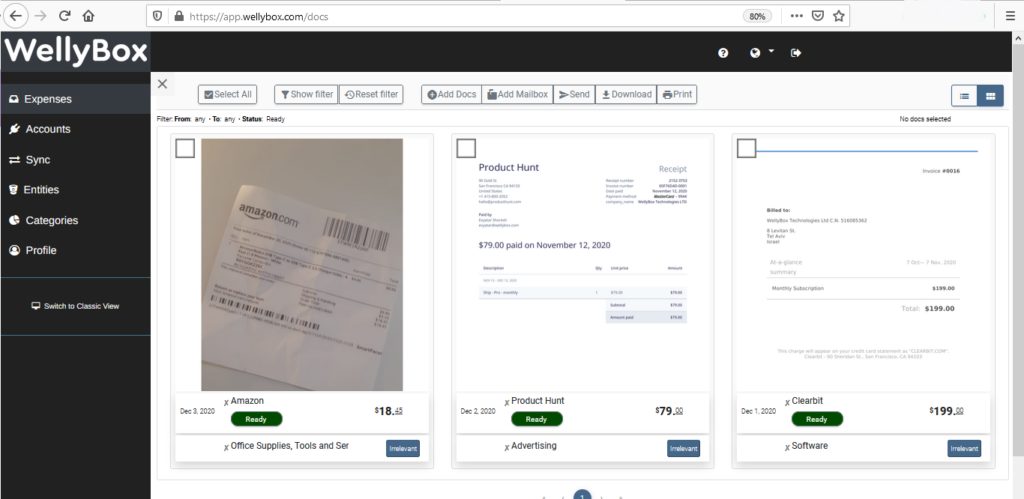
WellyBox automatically scans your email and your Amazon account for receipts. Just click the print icon on the receipt you want to be printed.
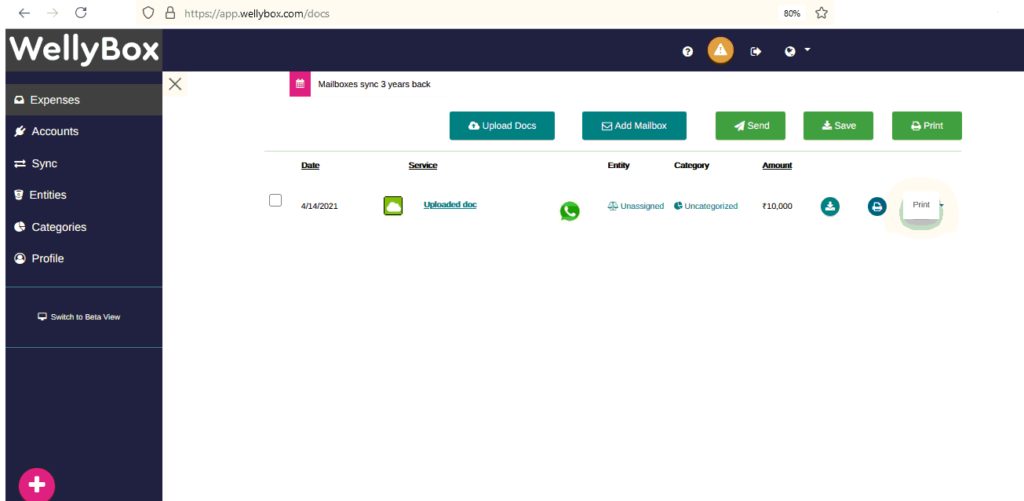
Click the print icon again in the PDF that opens in your browser. It should be in the top right corner of the screen.
Select the printer that’s connected with your computer and once again click “print”. That’s it! Your print is ready to be used or stored!
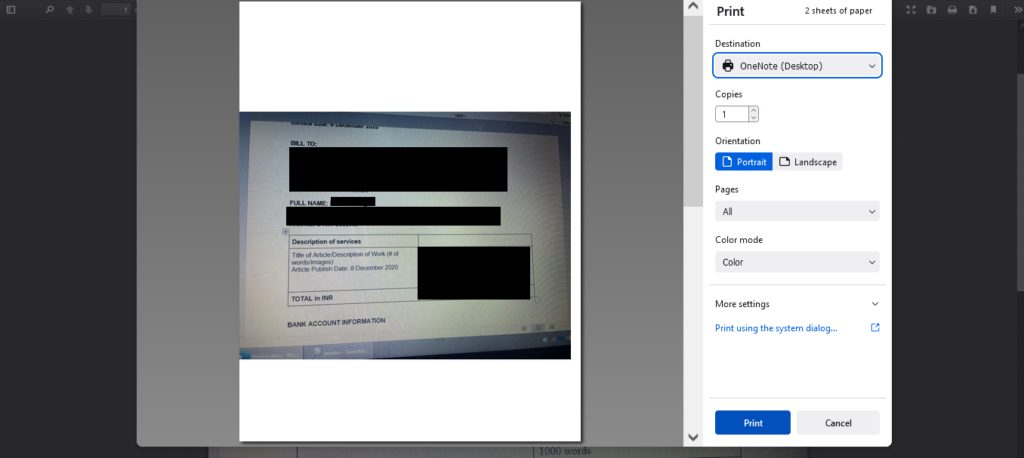
You can print your receipt with WellyBox, or go to your account at Amazon.