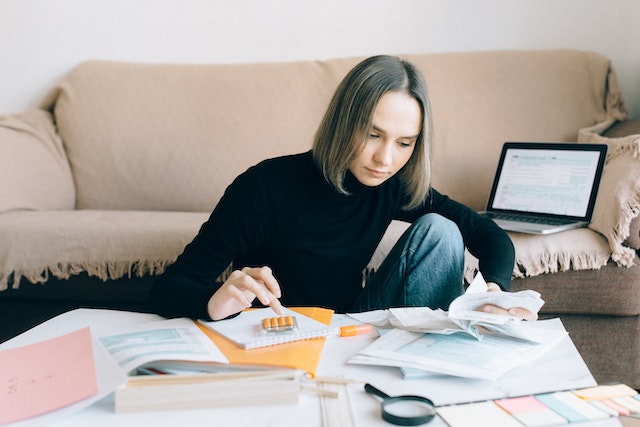Keeping track of business expenses is crucial for understanding your company’s financial health, and one integral part of this process is recording receipts. For users of the cloud-based accounting software Xero, the task of uploading receipts to Xero software is straightforward and user-friendly.
The Importance of Uploading Receipts to Xero
Receipts are vital records of your business transactions. They offer proof of your expenses. Without them, your financial records are incomplete.
Xero is a powerful tool that can help you manage these receipts and files stored effectively. For instance, by just uploading files and receipts to Xero, you can keep them organized all in one place. This way, you won’t lose any important information.
Preparing Your Receipts to Upload to Xero
To get your receipts ready for Xero, first, add multiple receipts and collect all of them. Then, sort them by date, vendor, or by expense report type.
Make sure each receipt is clear and readable.
Next, use your mobile phone’s camera app or a scanner to make digital copies of your receipts. These digital copies can then be uploaded to Xero.
Lastly, keep a backup of your receipts. Even after they’re in Xero, it’s good to have a copy and more files stored somewhere, just in case.
Step-by-Step Guide: Adding Receipts to Xero

First, open your Xero account. Find ‘Accounts’ on the dashboard.
Under ‘Accounts’, click ‘Receipts’. You’re now ready to add.
Click ‘Add receipt’. A new window opens. Fill in details like date, vendor, and amount.
Next, it’s file upload menu time. Click ‘Upload’. A file browser window opens. Find your receipt’s digital copy and click ‘Open’.
After upload, click ‘Save’. Your receipt is now in Xero. Repeat these steps for all receipts.
In short, adding receipts to Xero is quick and easy. Just follow these steps.
Common Issues When Adding Receipts to Xero and How to Solve Them
Issue 1: The Receipt is Not Clear
If a receipt is blurry, Xero can’t read it. So, always take clear pictures of your receipts with your phone.
Issue 2: Missing Details on the Receipt
Xero needs details like the date and vendor name from your receipt. If these details are missing, Xero may not accept your receipt.
Issue 3: Wrong File Type
Xero only accepts certain file types for receipts, like JPEG and PDF receipt images. Always save your receipts in a file type that Xero accepts.
Issue 4: Large File Size
Large files may not upload. To avoid this, keep your file size small. Adjust the settings on your mobile phone’s photo gallery or scanner to do this.
Remember, don’t worry if you face issues. Most of them have easy fixes.
Optimizing Your Use of Xero: Beyond Receipts

Track Your Expenses
Xero can help you track expenses. By the way you can also add multiple receipts and group them. This lets you see where your money goes.
Manage Invoices
Xero can handle invoices. You can create and send them. Also you can also check if they’re paid. This makes billing easier.
Handle Payroll
Xero can also manage payroll. You can pay your team and track hours. You can even handle taxes and benefits. This makes payroll simple.
Connect with Your Bank
Lastly, Xero can connect to your bank. This lets Xero update your transactions. So, you always have the latest information.
All in all, Xero is a great tool for managing business tasks. Explore these features to get the most out of it.
FAQs:
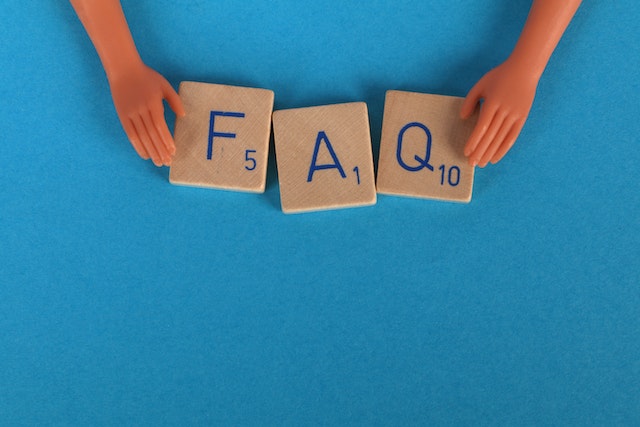
Can I upload multiple receipts to Xero at once?
You can upload files containing multiple receipts to your Xero account. Just make sure each receipt in the file is clear and readable.
Can I add receipts to Xero using my mobile phone?
You can use your mobile phone’s camera app to take pictures of your receipts and upload them directly to Xero. Also, there is a Xero mobile app you can use.
Does Xero help with managing expense claims?
Xero can help you track and manage expense claims, which can simplify your cash flow monitoring process.
Can I link receipts to specific bank transactions in Xero?
By linking your receipts to bank transactions, you can maintain accurate and detailed financial records in your Xero account.
Conclusion
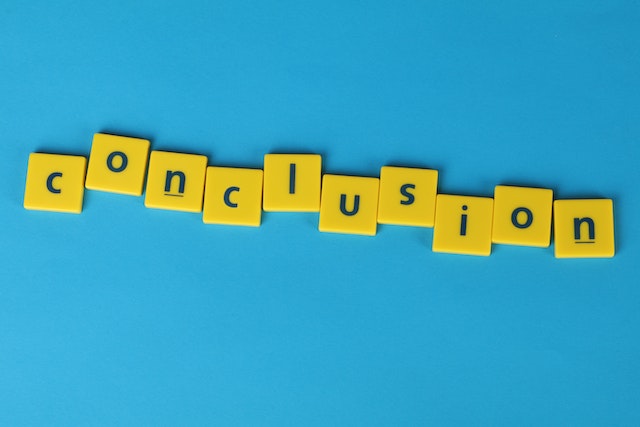
Overall, uploading receipts to Xero is a simple process that can greatly improve the organization and efficiency of your small business’s financial management. From preparing your receipts, through the upload process, to solving common issues, Xero makes managing your expense reports a breeze. Besides managing receipts, Xero also offers features like tracking expenses, managing invoices, handling payroll, and syncing with your bank. In other words, Xero is a comprehensive tool designed to make small business management easier and more streamlined.
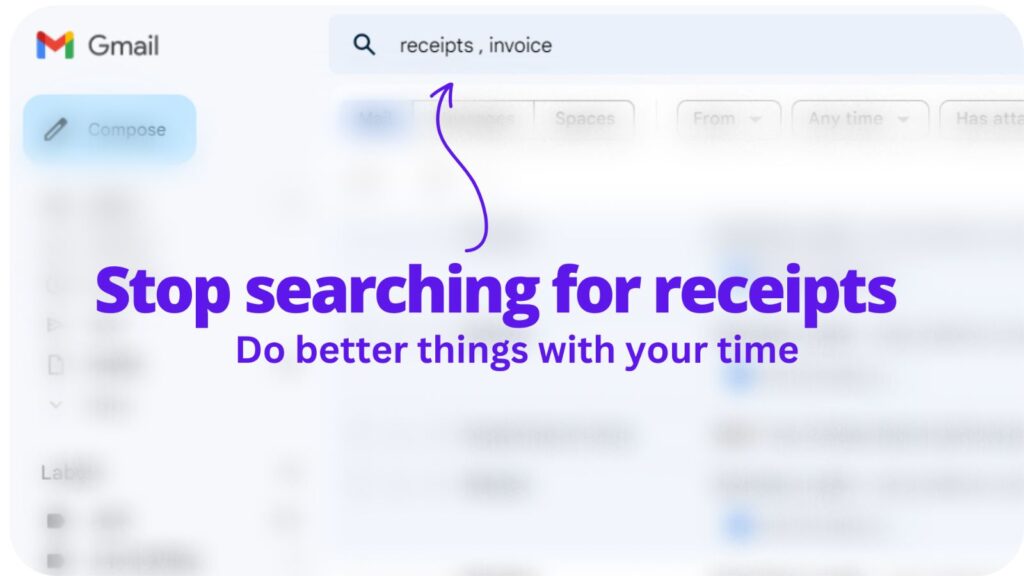
Collect receipts from your email automatically!
Try WellyBox - your AI assistant for receipts