Learn how to add receipts to FreshBooks easily.
Managing your business money can be hard in our high-tech world. It’s tough to keep track of all those receipts. FreshBooks is here to help. It’s an online program just for small businesses. It makes adding and organizing receipts simple.
This means less paper mess and more accurate bookkeeping. We’ll show you how to add receipts to FreshBooks in this guide. It’s going to make handling your money a lot easier.
Why Add Receipts to FreshBooks?
Imagine this. You have a heap of receipts. You’re not sure what to do. Well, that’s where FreshBooks comes in. When you add them to FreshBooks, you keep track of your expenses and you can send invoices. And, you can automatically send payment information to your customers. It’s efficient and it saves time.
Setting up Automated Receipt Creation
The first step is to set up automated receipt creation. In FreshBooks, this is simple. Here’s how to do it:
- Go to FreshBooks.
- Click on ‘account’.
- Select ‘generate custom payment receipts’.
- Now, you’ll see ‘new payment’. Click on that.
- Add your customer payment receipts details.
- Save your changes.
You have set up now your automated receipt create feature. Your receipts will automatically send to your customers whenever there’s a new payment.
Customizing Your FreshBooks Receipts

FreshBooks lets you create fully customized invoices. That includes custom payment receipts too. Here’s a quick guide:
- Go to ‘customized invoice’ in FreshBooks.
- Select ‘receipt template’.
- Upload a receipt image or use a sample receipt.
- Then, add the corresponding FreshBooks payment fields.
- Once you’re happy, save your changes.
Just like that, your custom payment receipts are ready.
FreshBooks Receipts Delivery
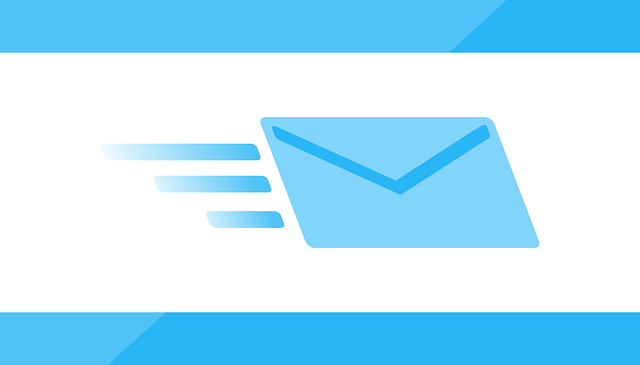
What about receipt delivery? FreshBooks has got you covered. It lets you set up a ‘receipts delivery’ feature. This way, your receipts get delivered directly to your customers. You can even use the BCC option to keep a copy for yourself. You can set it up in minutes.
- Go to FreshBooks.
- Select ‘delivery setup’.
- Go to ‘automated receipt’.
- Click ‘new zap’.
- Select ‘automatically send receipts’.
- Enter the ‘payment information’.
- Hit save.
Your receipts will now automatically send to your customers.
Frequently Asked Questions
Can I edit a receipt once it’s been added to FreshBooks?
FreshBooks allows you to edit them even after they’ve been added. Simply find the receipt you want to edit, make your changes, and save.
Can I add receipts via the FreshBooks mobile app?
The FreshBooks mobile app lets you add them on the go, making expense tracking even more convenient.
Can I connect FreshBooks with other software?
You can connect FreshBooks with other software easily. To do this, go to the “Integrations” or “Apps” section in your FreshBooks account. Then, follow the instructions given for each integration to link the software you want.
How secure is my information in FreshBooks?
They values your privacy and ensures all your information, including your receipts, are stored securely.
What happens if I forget to add a receipt?
FreshBooks allows you to add pdf receipt anytime. So if you forget, you can always add it later.
Conclusion
Adding receipts to FreshBooks is a simple, efficient process. It not only keeps your expenses organized but also allows you to automatically send payment information to your customers.
With features like custom payment receipt and automated receipt delivery, FreshBooks ensures your business accounting processes are hassle-free. So, start adding your receipts to FreshBooks today and see the difference it makes.
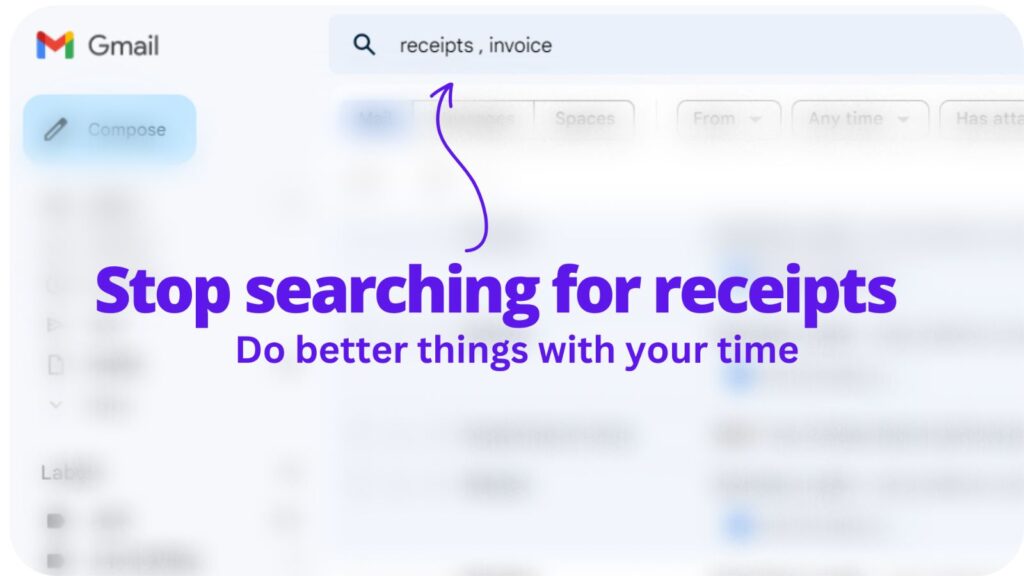
Collect receipts from your email automatically!
Try WellyBox - your AI assistant for receipts


