Learn the simple process of how you can send your receipts by email to Concur.
In the business world, managing expenses can be a challenging task. The good news is that Concur, a tool for managing business travel and expenses, can make this task easier. With Concur, you can email receipts and manage your expense reports with ease.
Set Up Your Verified Email Address

Firstly, ensure that you have a verified email address linked to your Concur account. Log in to your Concur home page, go to your ‘Profile’ section, and check your ‘Email Addresses’. If your email is not yet verified, click on the ‘verify’ link. Concur will send you a verification code. Enter this code to confirm your address.
Preparing Your Receipt Images
Next, it’s time to prepare your receipt images. Ensure the receipts are clear and readable. Capture receipts using a scanner or a mobile app. Concur Mobile App is a great tool for this purpose.
Make sure your receipt images are in acceptable file types such as png, jpg, jpeg, pdf, tif, or tiff. Above all, ensure that every important detail of the expense is visible in the image.
Sending Receipts to Concur
Now, let’s chat about how you can send your receipt pictures. You’ve taken a picture of your receipt and it’s ready, right? Now, just email it like a photo to this address: receipts@concur.com.
Make sure to send it from your own email that’s been okayed. Don’t write anything in the subject line. The best part is, Concur will put your receipt into your expense report by itself.
Related article: How to send receipts from Uber to Concur?
Checking Your Available Receipts Section
Afterward, log in to your Concur account and check the ‘Available Receipts’ section under the ‘Expenses’ tab. You should see your sent receipt here.
Note that it might take a few minutes for the receipt to appear. Once it’s there, you can attach it to an expense report. Simply click on the receipt, scroll down to the ‘Expense Details’ and click ‘Attach’.
Additional Instructions for Users
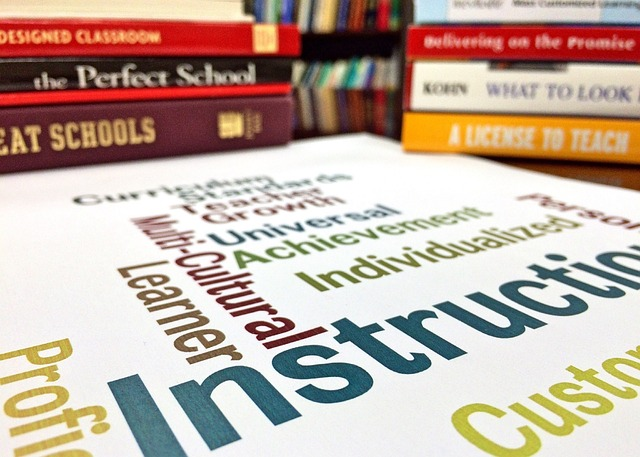
Keep in mind, when you send your receipts to Concur, they only take jpeg, jpg, pdf, tif, or tiff files. If someone else is helping you with your expenses, make sure their email address is checked and okayed too. Oh, and if you’re using the C Concur Mobile App, you can send your receipt photos straight from there.
Frequently Asked Questions
Can I email multiple receipts to Concur in one email?
Make sure each receipt is a separate attachment. Concur will process each attached file as a separate receipt.
What happens if I send a receipt from an unverified email address?
If you send a receipt from an unverified email address, Concur won’t accept it. So, always use your verified email address.
What if my receipt image is not clear?
If your receipt image is not clear, Concur might not process it correctly. Therefore, always ensure the receipt image is clear and readable.
Can I delete a receipt once it’s emailed to Concur?
Once a receipt is emailed to Concur, it’s stored in the ‘Available Receipts’ section. You can delete it from there if needed.
Conclusion
Emailing receipts to Concur is a straightforward process. Firstly, verify your email address. Then, prepare clear and readable receipt images. Email these images from your verified address. Check the ‘Available Receipts’ section afterward. It’s that simple.
If you follow these steps, managing expense reports will be a breeze. And remember, if you encounter any issues, Concur’s support team is always available to assist you. Happy emailing.
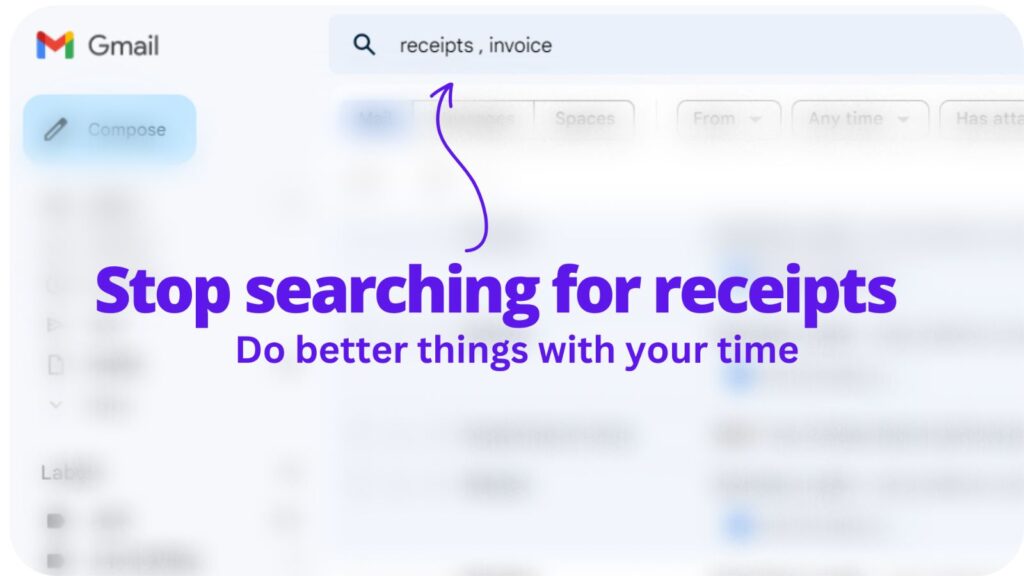
Collect receipts from your email automatically!
Try WellyBox - your AI assistant for receipts


