Discover How to Keep Business Receipts Organized in Google Drive.
Are you tired of paperwork? Lost in a sea of receipts? Don’t worry, Google Drive is here to help. It’s like a tidy, virtual drawer for all your business receipts. And the best part? You can reach in and pull out any receipt you want, anytime, anywhere.
After all, who said running a small business or being a freelancer has to mean chaos? Take a look at how you can turn Google Drive into your very own, easy-to-use, receipt organizer.
Understanding the Need for Business Receipts Organized in Google Drive
Ever wondered if there’s an easy way to keep track of business receipts? Enter Google Drive. It’s a game-changer for small businesses. But why do we need it?
Why Receipt Organization Matters
Let’s face it. Receipts can be a headache. They pile up and get lost. But they’re important document. They show where your money goes. Keeping track of them helps your business. It also saves time. Especially during tax season.
Good organization can even help your budget. By spotting trends in your spending, and saving, you can make smarter choices. In short, it helps your business grow.
The Role of Google Drive in Business
So, how can Google Drive help? It’s not just a place to store files. It’s a tool that can easily organize all your receipts in a snap. You can create folders for each expense type. Like online purchases, in-person buys, and invoices. You can even make sub-folders for each month or quarter.
Best part? Google Drive isn’t just for desktops. With the Google Drive app, you can scan and upload receipts from your phone. It’s perfect for business owners on-the-go. You can scan receipts, upload, and forget. Your receipts will be safe and sound, ready for tax time.
Google Drive is also safe. Only you can access your files. Plus, everything is saved in the cloud. So, even if something happens to your computer or phone, your receipts are safe.
Setting Up Your Google Drive for Business Receipts Organization
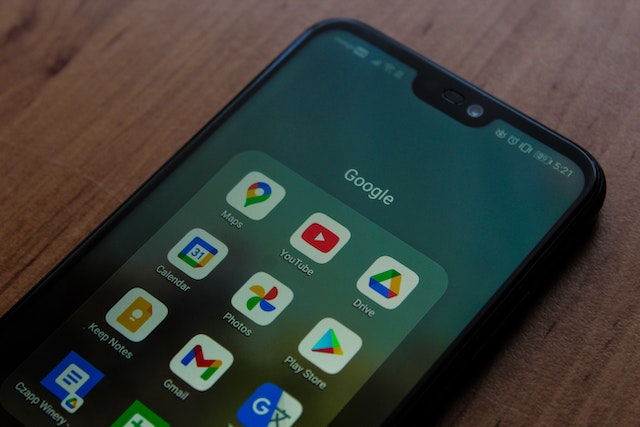
Are you ready to tackle receipt organization? Google Drive makes it a easy.
The Easy Way – Using WellyBox to Organize Receipts in Google Drive
WellyBox is a software that collects and keeps all your receipts and invoices. To automatically organize receipts in Google Drive using WellyBox, follow the steps:
- Create a WellyBox account.
- Easily upload receipts to WellyBox, scan receipts with your mobile or connect your mailbox so WellyBox automatically finds your receipts.
- Integrate your Google Drive account with WellyBox. This can be done by navigating to the “Cloud Storage” screen in WellyBox, adding a new destination, and choosing Google Drive.
- After connecting your Google Drive account, go to the WellyBox dashboard, select the receipts you wish to sync, and click on “Export.” In the dropdown menu that appears, select “Export to Google Drive.” Your receipts will appear in Google Drive instantly.
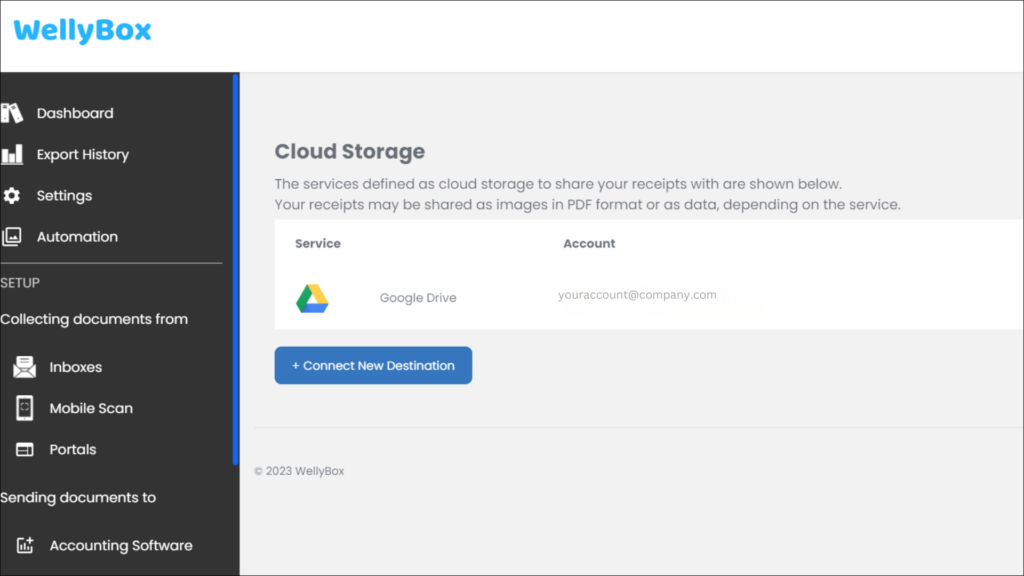
The Manual Method – Creating Your Main Folder
Firstly, we’ll create a main folder in Google Drive. It’s like your digital filing system or cabinet for receipts. To create it, simply log into your Google Drive. Click on “New” and then “Folder”. Rename it. “Business Receipts” is a good choice.
Setting Up Subfolders for Receipt Types
Next, we need subfolders. These help you sort receipts by type. For example, one for online purchases and one for in-person buys. Simply click on your main folder. Then, click “New” and “Folder” again. Give each subfolder a clear name. This will help you find receipts fast.
Organizing Receipts by Date
It’s also handy to sort receipts by date. This is easy in Google Drive. Inside each subfolder, create more folders. One for each month or quarter. It helps you stay organized. And it makes tax season less stressful.
Uploading and Scanning Receipts
Now, let’s add receipts. You can upload digital or emailed receipts from your computer. But what about paper receipts? No worries. With the Google Drive app, you can scan them with your smartphone’s camera. It’s an easy way to keep your desk clutter-free.
To upload a receipt, open the right folder. Then, click “New” and “File upload”. Choose your receipt file and click “Open”. To scan a receipt, open the Google Drive app on your phone. Tap “Plus”, then “Scan”. Take a picture of your receipt, and it will be saved as a PDF in Google Drive.
Using Google Drive’s OCR Feature for Receipts
Did you know Google Drive has a cool feature? It’s called OCR. OCR stands for Optical Character Recognition. It can read text in your scanned receipts. This is super handy.
Firstly, OCR makes searching easy. When you scan a receipt, Google Drive can read its text. So, if you search for a specific purchase, Google Drive can find it. Even if it’s in a scanned receipt. No more manual searching. Just type what you’re looking for, and voila.
Secondly, OCR can save you typing. Do you need to note down a purchase? No need to type it out. Just scan the receipt, and Google Drive can extract the info for you. It’s a big time-saver.
How do you use OCR? It’s simple. When you upload or scan a receipt, Google Drive does it automatically. All you need is a clear scan. So, make sure your camera is steady, and the receipt is well-lit.
Maintaining Business Receipts Organized in Google Drive
Regular Upkeep of Your Receipt Folders
Keeping your Google Drive folders neat is important. Imagine it like your room. If it’s messy, you can’t find your toys, right? The same goes for your receipt folders. So, it’s good to clean up regularly.
First, check your folders. See if there are receipts you don’t need anymore. If so, you can remove them. But remember, always check first. You don’t want to delete something important. Also, remember to keep receipts for tax purposes.
Also, keep your folder names clear. If you change a name, don’t forget to update it in your system. It will make finding files easier. Remember, staying organized saves time.
Backing Up Your Google Drive Receipts
Imagine you lost a toy. You’d be sad, right? The same goes for your receipts. Losing them can be a problem. But don’t worry, there’s a solution. It’s called backup.
Backup means making a copy of your receipts. If you lose them, you still have the copy. You can set up Google Drive to do this for you. It can make a backup of your files automatically.
To do this, you go to your Google Drive settings. Then, select “Backup”. Choose where you want to keep the backup. Maybe a personal files folder or even another Google Drive. Easy, right? Just like that, your receipts are safe.
Privacy and Security for Business Receipts Organized in Google Drive

Understanding Google Drive’s Privacy Settings
Did you ever write a secret note? You wouldn’t want anyone to read it, right? That’s what privacy is about. Google Drive has settings to keep your files private, like secret notes.
First, you decide who can see your files. Can anyone with the link see them? Or only people you choose? It’s like deciding who can read your secret note.
Second, you set permissions. This means deciding who can change your files. It’s like letting someone add to your note, but not erase anything.
Last, remember to save your changes. Now your files are as secret as your notes.
Securing Your Business Receipts in Google Drive
Do you lock your door at night? That’s a way to keep your home safe. Similarly, we need to keep our Google Drive safe. Think of it as your house for files.
First, use strong passwords. It’s like having a sturdy lock. Make sure it’s not easy to guess. You wouldn’t want someone guessing your lock code, right?
Second, use two-factor authentication. This is like having two locks. After you put in your password, Google sends a code to your phone. Enter that, and you’re in.
Keeping your files safe might seem hard. But once you know how, it’s as easy as locking your door. And it’s just as important, too.
Maximizing the Benefits of Business Receipts Organized in Google Drive
Integration with Other Apps
Have you ever played with Lego blocks? Think of Google Drive as a giant Lego set. You can connect it to other apps, like adding blocks to your Lego tower.
For example, Google Drive works well with Google Docs. It’s like making a Lego car that goes with your Lego house. You can also connect it with Microsoft Office. It’s like combining different Lego sets.
By connecting apps, you can do more with your receipts. Like collecting receipts, managing them, etc… It’s fun, and it helps you stay organized, too.
Automating Receipt Uploads
Imagine if your Lego blocks could move by themselves. That would be cool, right? With Google Drive, you can automate tasks. It’s like having moving Lego blocks.
There’s a tool called “IFTTT” that can automatically upload your receipts. When you get a receipt in your email, IFTTT sends it to Google Drive. It’s like a robot that sorts your Lego blocks for you.
By automating tasks, you save time. You can focus on playing, while the robot handles the boring stuff.
FAQ
Is there a way to keep business receipts in Google Drive for free?
Google Drive offers a free plan. With 15GB of storage, it’s an easy way to store your business receipts without cost. But remember, if you have many files, you might need more space.
How long should I keep business receipts in Google Drive?
It really depends on what for do you need to keep those receipts. You can keep them for taxes, proof of purchase, warranty and insurance claims, record keeping, etc. But make sure to check with your accounting firm. They can give you the best advice.
What if I lose my phone, will my receipts still be in Google Drive?
Google Drive stores your files in the cloud. So, even if you lose your phone, your receipts are safe. It’s like a safety net for your files.
What other tools can I use with Google Drive to manage my business receipts?
You can use apps like Google Docs and Microsoft Office with Google Drive. They work together to make receipt management easier. It’s like having a team of toys working for you.
Conclusion
Running a small business is like building a Lego tower. There are many parts, and they need to fit together just right. Luckily, Google Drive is here to help. It’s like a Lego helper. It can store your receipts, keep them organized, and even connect with other apps. It’s a powerful tool, and it’s easy to use.
So, what are you waiting for? Start building your Lego tower with Google Drive. It’s a fun, easy way to keep tracking receipts and keep your business organized. And remember, when your receipts are in order, so is your business.
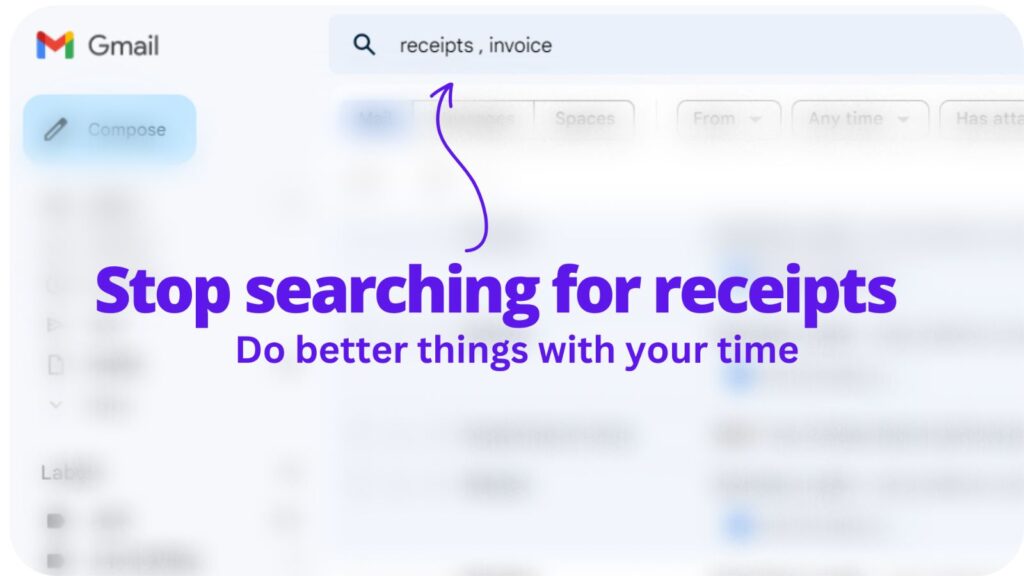
Collect receipts from your email automatically!
Try WellyBox - your AI assistant for receipts


