Master the process of How to Write Off Invoices in QuickBooks.
Managing your finances efficiently is crucial for every business, and QuickBooks has emerged as a go-to solution for many. One aspect of financial management involves writing off invoices. Here, we will guide you through the process of writing off invoices in QuickBooks, helping you maintain accurate financial records.
Understanding How to Write Off Invoices in QuickBooks
What Does It Mean to Write Off an Invoice?
So, what does it mean to write off an invoice? It’s a simple concept. This means you acknowledge that you won’t receive payment for them. For example, you might have an unpaid invoice from a customer who’s gone out of business. In QuickBooks, you can record this as a ‘bad debt’. This is a type of expense account.
By writing off an invoice in QuickBooks, you adjust your accounts receivable. This is the money owed to your business. Also, you adjust your net income in your profit and loss report. This shows your business’s earnings over time. After all, you don’t want to count money you won’t receive as income, right?
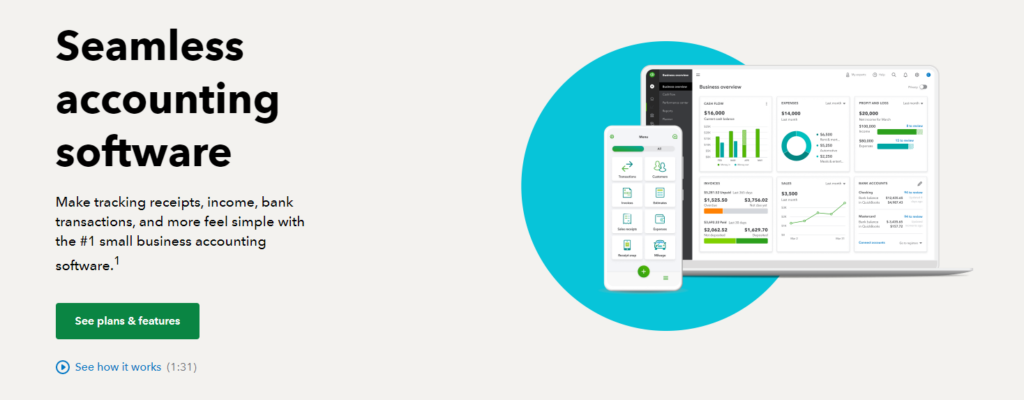
Why It’s Necessary to Write Off Invoices
But why is it necessary to write off invoices? Let’s explain. Firstly, it keeps your financial records accurate. If you don’t write off unpaid invoices, your accounts receivable will be too high. This doesn’t give a true picture of your business’s finances. Secondly, it affects your taxes. In most cases, you can deduct bad debts from your taxable income. So, you won’t pay taxes on money you never received.
Also, writing off an invoice helps you to manage your customers’ accounts. In QuickBooks, you can view each customer’s balance. This includes all invoices, payments, and credits. If a customer has an unpaid balance, it will show up here. By writing off an invoice, you reduce their balance. This helps you to manage your customer relationships effectively.
Moreover, it’s not hard to write off an invoice in QuickBooks. You can create a credit memo for the unpaid amount. Then, apply this to the original invoice. Or, you can simply delete the invoice.
For now, just remember this: writing off invoices is a key part of managing your business’s finances. And QuickBooks makes it easy to do.
Preparing to Write Off Invoices in QuickBooks
Assessing Your Unpaid Invoices
Firstly, we need to assess your unpaid invoices. In QuickBooks, it’s easy to do this. All invoices are listed in your customers menu. Here, you can see each customer’s account.
Look for invoices that are past due. This means the customer hasn’t paid by the due date. Some invoices might be a few days late. Others might be months late. Either way, these are your unpaid invoices.
You can also see the remaining balance for each invoice. This is the amount the customer still owes. If they’ve made a partial payment, the remaining balance will be less than the original invoice amount. If they haven’t made any payments, it will be the same as the invoice amount.
Lastly, don’t forget about sales tax. If you charge sales tax, it’s included in the invoice amount. When you write off an invoice, you also write off the sales tax.
Setting Up Your Account for Write Offs
Next, let’s set up your account for write offs. In QuickBooks, you need a bad debt expense account. This is where you record your write offs. It’s a type of expense account.
Go to your chart of accounts. This is a list of all your business’s accounts. Click on the ‘New’ button. Then, select ‘Expense’ from the drop down list. After that, choose ‘Bad Debts’ as the detail type. Then, click ‘Save and Close’.
You also need a bad debt item. This is what you use to write off an invoice. Go to your items list. Click on the ‘New’ button. Then, select ‘Non-Inventory’ from the drop down list. Choose ‘Bad Debts’ as the account. Then, click ‘Save and Close’.
Now, your account is ready for write offs. You can write off an invoice at any time. But remember, it’s a last resort. Always try to collect payment first. If you can’t, then it’s time to write off the invoice.
Step-by-Step Guide to Write Off Invoices in QuickBooks
Choosing the Correct Invoice
Firstly, let’s choose the correct invoice. It’s easier than you might think! Start by going to the customer’s menu in QuickBooks Online. From there, find your customer’s account. You’ll see all their invoices.
Now, look at the unpaid invoices. They’re the ones we’re interested in. But remember, not all unpaid invoices should be written off. We write off an invoice when we don’t think it will be paid. So, if you think a customer might still pay, don’t write off their invoice yet.
If you’re sure a customer won’t pay, that’s when you choose their invoice. Click on it. This will open the invoice in QuickBooks.
Applying the Write Off
To apply the write off, we’ll create a credit memo. This is a special type of transaction in QuickBooks. It allows us to reduce a customer’s balance.
Go to the customer’s menu again. This time, select ‘Create Credit Memo’. This will open a new screen. Here, we’ll fill in some important details.
Firstly, choose the customer’s name from the drop down list. Then, choose ‘bad debt’ for the item. In the amount field, put the total amount of the unpaid invoice. Then, click ‘Save and Close’. We’ve now created a credit memo.
Next, we need to apply this credit memo to the unpaid invoice. Go back to the customer’s menu. This time, select ‘Receive Payments’. This will open another new screen.
Choose the customer’s name from the drop down list. Then, in the ‘Outstanding Transactions’ section, select the invoice you want to write off. Then, in the ‘Credits’ section, select the credit memo we just created.
The amount of the credit memo should match the amount of the invoice. This means the invoice’s remaining balance will be zero. Click ‘Save and Close’. The invoice is now written off!
Frequently Asked Questions
Can I write off any invoice in QuickBooks?
No, not every invoice can be written off. You should only write off an invoice when you’re sure it won’t be paid. For instance, if a customer goes out of business, you can write off their unpaid invoice.
What happens to the bad debt in QuickBooks?
When you write off an invoice as bad debt in QuickBooks, it is recorded as an expense in a special account known as the bad debt expense account. This action helps keep your financial records accurate.
Can I reverse a write-off in QuickBooks?
Yes, you can. If a customer ends up paying an invoice you’ve written off, you can reverse the write-off. To do this, you apply a payment to the invoice, just like you’d do for a normal payment.
Does writing off an invoice affect my profit and loss report?
Yes, it does. When you write off an invoice, it reduces your accounts receivable and your net income. Therefore, your profit and loss report, which shows your business’s earnings over time, will be affected.
Do I need to create a new bad debt expense account for each invoice I write off?
No, you don’t need to create a new bad debt expense account for each invoice you write off. You can use the same bad debt expense account for all write-offs. Each time you write-off an invoice, it’s simply recorded as an additional expense in this account.
Conclusion
Writing off invoices in QuickBooks is an important part of managing your business’s finances. It helps keep your records accurate and gives a true picture of your income. Remember, it’s a process to follow when you’re certain that an invoice won’t be paid. The step-by-step guide provided in this article should make the process simple and easy to understand. Don’t forget to assess your unpaid invoices regularly and to use the credit memo feature in QuickBooks effectively when writing off invoices.
Related articles:
How To Send A Receipt To QuickBooks Online By Email Forward?
How to Upload Receipts to QuickBooks Desktop?
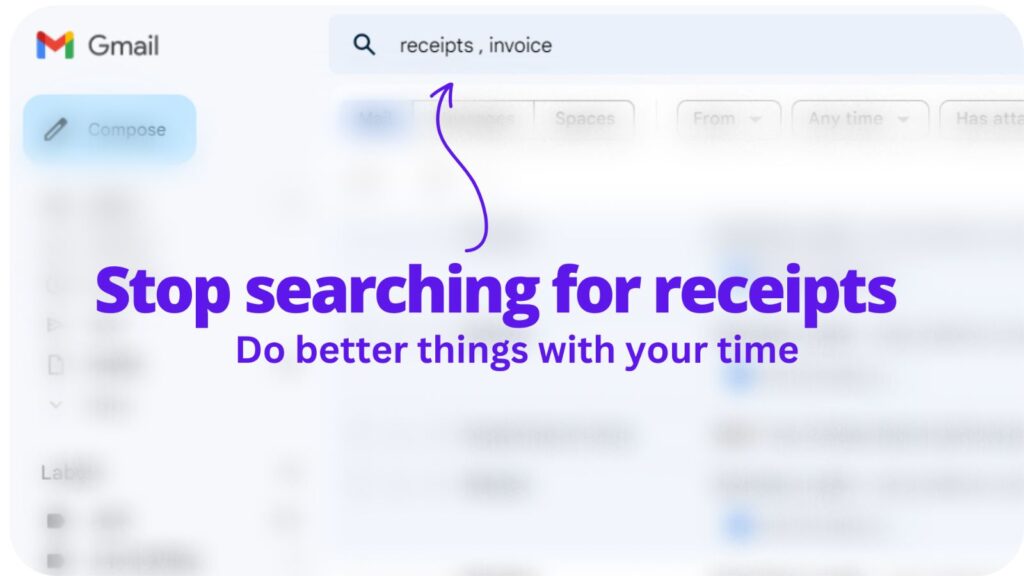
Collect receipts from your email automatically!
Try WellyBox - your AI assistant for receipts



