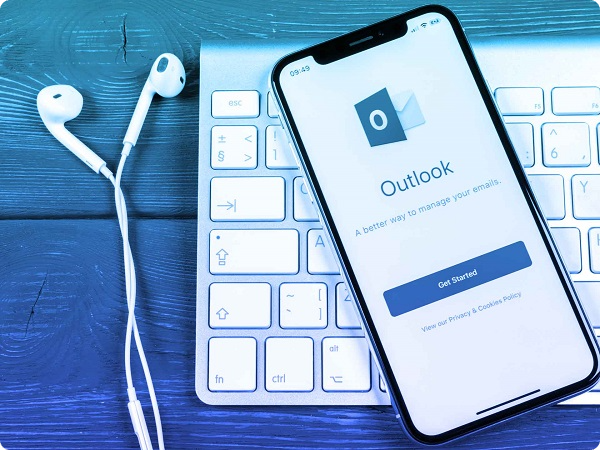Ever wished you had a helper for your emails and schedules?
That’s what the Outlook AI Virtual Assistant is. Created by Microsoft, this smart helper sorts your emails and helps plan your days better.
We will help you understand what this assistant is and how you can use it to make things easier.
Understanding the Outlook AI Virtual Assistant
The world of ‘Outlook AI Virtual Assistant’. First, let’s start with two words: ‘virtual assistant‘. A virtual assistant is like a helper who lives inside your computer or phone. This helper, powered by something called artificial intelligence, or AI, can do many tasks for you.
What is the Outlook AI Virtual Assistant?
The Outlook AI Virtual Assistant is a type of AI tool that not only organizes your inbox and schedules but also seamlessly integrates with various other software. In fact, by using top Outlook extensions for productivity, you can further enhance its capabilities and customize it according to your specific needs.
This makes it much more than just a virtual assistant. It’s like having a smart friend who helps you with your emails, right inside your Microsoft Outlook. This assistant can help you do many tasks.
For example, it can sort your inbox or create emails for you. It can also do more important tasks like scheduling meetings for you.
But, how can a virtual assistant do all this? Well, it uses something called machine learning. This is a part of AI where the assistant learns from the data it sees. Just like how we learn from our school lessons. So, the more you use it, the better it gets at doing its job.
Why do we need the Outlook AI Virtual Assistant?
Think about your inbox. Sometimes it can become really cluttered with incoming emails. This is where the assistant comes in. It can sort out all your emails and keep your inbox clean. So, you can focus on your studies or playtime without worrying about your emails.
Also, think about the time it takes to schedule meetings. It can take a lot of time to find the perfect time for everyone. But, the Outlook AI Virtual Assistant can do this for you in less time. It checks everyone’s calendar and finds the perfect time.
All you need to do is give it a command, just like how you ask Google Assistant to play your favorite song.
Key Features of the Outlook AI Virtual Assistant
Email Management with the Outlook AI Virtual Assistant
Firstly, let’s talk about ’email management’. This is all about handling email messages. Imagine your inbox is a room full of toys. This assistant is like a tidy-up friend. It can help to sort all your toys (or emails) into neat piles. So, it’s easier for you to find what you want.
How does it do this? Well, it uses something called ‘natural language processing’. This lets the assistant read and understand your emails. In other words, it can see which emails are important.
For example, it knows a message from your school or team is more important than a sale at your favorite toy store. Above all, it helps keep your inbox clean. So, you don’t get lost in a cluttered inbox.
Scheduling and Calendar Management with the Outlook AI Virtual Assistant
Next, we have ‘scheduling and calendar management’. This is about planning your days and meetings. For instance, say you want to schedule a playdate with your friends. But, you’re not sure when everyone is free. Here, the Outlook AI Virtual Assistant can be your perfect helper.
Firstly, it can check all your friend’s calendars. Secondly, it can find a time when everyone is free. Then, it can schedule the playdate for you. All you need to do is ask. Just like how you ask your Google Assistant to set a timer for your homework.
Moreover, the Outlook AI Virtual Assistant can also remind you of important tasks. Say, you have a science project due next week. The intelligent virtual assistant can remind you to start working on it.
So, you don’t forget about it and end up rushing at the last minute. It can even set reminders on your mobile devices or smart speakers. So, you’re always on top of your tasks.
How to Set Up Your Outlook AI Virtual Assistant

Steps to activate the Outlook AI Virtual Assistant
Don’t worry, setting up this virtual assistant is easy, just like solving a simple puzzle. So, let’s go through the steps:
Step 1: First things first, open your Microsoft Outlook email. It’s like opening a new game.
Step 2: Now, find ‘Settings’. It’s in the top right corner. Kind of like finding the game controls.
Step 3: In ‘Settings’, there’s an option saying ‘View all Outlook settings’. Click on it. This is like entering the game settings.
Step 4: Here, click on ‘Email’. It’s like choosing the right character in the game.
Step 5: Then, select ‘Compose and reply’. This is where we’ll find the virtual assistant settings, kind of like the power-ups for your game character.
Step 6: Finally, check the box for ‘Use intelligent technology’. It’s like activating the superpowers of your game character. And there you go, your Outlook AI Virtual Assistant is set up and ready to go.
For the ones who love to use Outlook on their phones, don’t worry. The steps are just as simple. It’s like setting up a game on your phone.
Step 1: Open the Outlook app on your phone.
Step 2: Tap on the menu button, usually at the top left corner.
Step 3: Find the gear icon and tap on it. This is the ‘Settings’ button.
Step 4: Scroll to ‘Help & Feedback’ and tap on it.
Step 5: Lastly, toggle the switch for ‘Collect data to make Outlook better’. And you’re done. Your assistant is set up and ready to help you on your phone.
Effective Use of the Outlook AI Virtual Assistant
Best Practices for Utilizing the Outlook AI Virtual Assistant
First, remember to speak or write clearly. The virtual assistant understands natural language.
Second, use the email client properly. It’s like using the right tool for the right job. For example, ask the assistant to “create new emails” or “schedule a meeting”.
Third, remember to use voice commands for voice assistants. It’s like playing a voice-controlled game. So, if you want to check new messages, say, “Show me new messages”.
Fourth, keep your tasks simple. It’s like keeping your homework easy. For example, “Create a meeting with John” is a good, simple task.
Next, use the AI tools for advanced tasks. These are like the magic tricks the assistant can do. For instance, it can “double-check calendar for a conflict” before scheduling a meeting.
Another practice is to check the AI solution’s capabilities. The assistant can craft responses, manage your inbox, and more.
Additionally, always remember to give feedback. Microsoft 365 allows users to do this. Your feedback makes the AI assistant better.
Lastly, don’t forget that this is a learning tool. It’s like your study buddy. It learns from your commands and gets better over time.
Common Issues and Troubleshooting

Solving Common Problems with the Outlook AI Assistant
Here’s the first tip. When the AI assistant doesn’t get your commands, try using simple words.
The second tip is, if the AI assistant can’t do a task, check if it can.
Third, if the AI assistant doesn’t answer, check your internet. Also, update the email client.
Fourth, if the assistant can’t manage the inbox, don’t worry. Keep giving it tasks.
The fifth tip is, if the assistant doesn’t make a meeting, check your data. Did you give the right time and date?
Finally, if the AI assistant doesn’t work well on android devices, check if your device supports it.
Outlook AI Virtual Assistant vs. Other Virtual Assistants
Unique Features of the Outlook AI Virtual Assistant
Firstly, one unique thing about this assistant is it uses natural language processing. This means it understands how we talk and write.
Secondly, this assistant can find relevant information from your emails. For example, if there’s a meeting scheduled, it will remind you.
Then, this smart helper can create new tasks from your emails. It reads your emails and then makes a list of things you need to do. So, it’s like having a personal organizer.
Not only that, this AI solution can craft a perfect response to your emails.
The Outlook AI Assistant can also manage and respond to emails for you.
Moreover, this assistant is not limited to just Microsoft 365. It can also work with other tools like WellyBox. You can use WellyBox for automatic receipt collection from Outlook.
Lastly, this assistant can work on different devices. Whether you use a computer or a phone, it’s there to help.
The Future of the Outlook AI Virtual Assistant
Upcoming Updates
Firstly, Microsoft plans to make the AI assistant even smarter. They want it to understand us even better.
Next, they plan to add more advanced features. This will make the AI assistant do more tasks for us.
Then, Microsoft wants to improve the way the assistant responds. The goal is to craft the perfect response every time.
They also want to make the assistant manage emails even better. So, you can expect less clutter in your inbox.
Another update is making the assistant work better with other tools.
Moreover, Microsoft wants to make the assistant more efficient. This means it will do tasks faster.
Another plan is to make the assistant work on more devices. So, even more users can use it.
Last but not least, Microsoft wants to add more languages. This will help people all over the world use the assistant.
All these updates show how much Microsoft believes in the future of AI. They see it as a key part of their business, much like how we’re witnessing the rise of automation in accounting. They are not alone.
More and more companies are using AI tools to help their customers. This trend of automation and AI is sweeping across various sectors, streamlining processes and redefining roles.
Frequently Asked Questions
Is the Outlook AI Virtual Assistant safe to use?
Microsoft ensures that your data is secure. They use advanced security features to keep your information private. So, you can use it without worrying about your safety.
Does the Outlook AI Virtual Assistant work on all devices?
The assistant works on most devices. This includes computers, phones, and tablets. But, you should check if your device meets the necessary requirements.
Is the Outlook AI Virtual Assistant free to use?
The Outlook AI Virtual Assistant is a free tool. It comes as a part of Microsoft Outlook. So, if you have Outlook, you can use this virtual assistant without paying extra.
Can I use the Outlook AI Virtual Assistant with other email clients like Gmail?
It works well with other tools. This includes popular email clients like Gmail. So, you can enjoy the assistant’s benefits, no matter which email client you use.
Conclusion
In conclusion, the Outlook AI Virtual Assistant is a smart and handy tool. It can make email management and scheduling meetings easier for you. With its advanced features, it can do tasks like reading emails, scheduling meetings, and creating tasks.
Plus, it’s easy to set up and use. It can even work with different email clients and on different devices. All in all, it’s a great tool that can make your life easier. So, why not give it a try and see how it can help you?
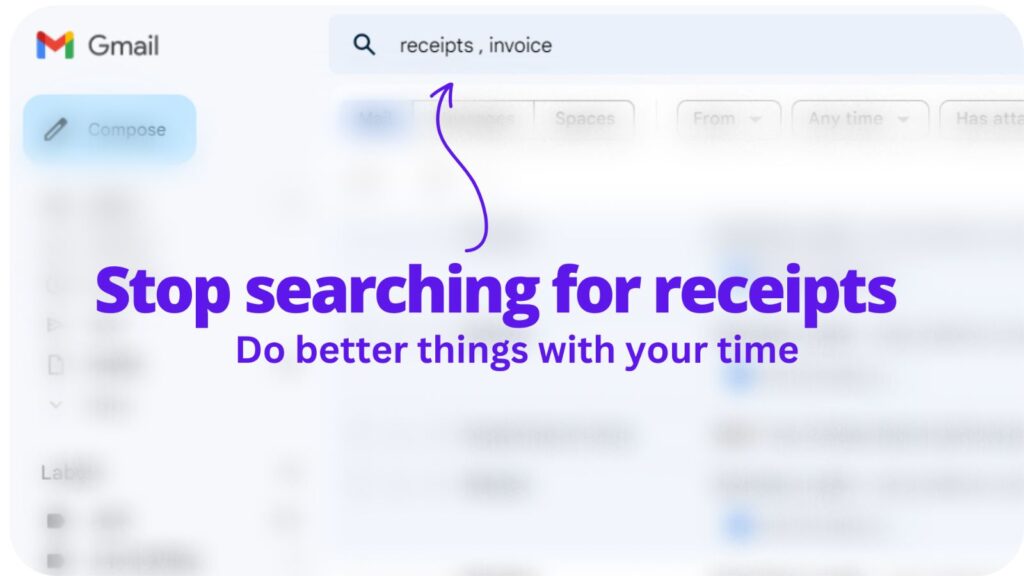
Collect receipts from your email automatically!
Try WellyBox - your AI assistant for receipts